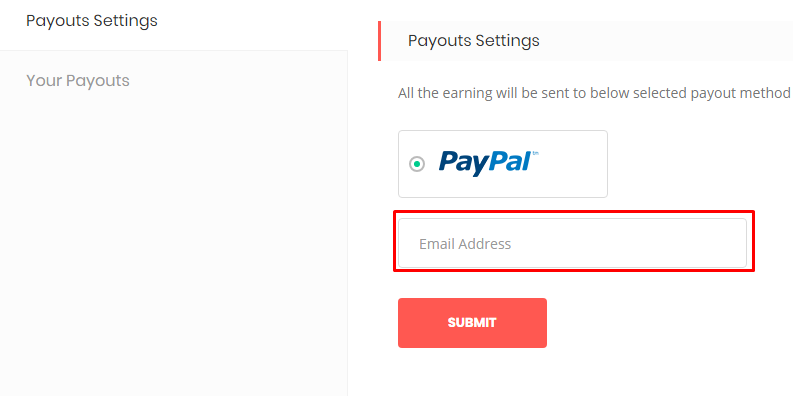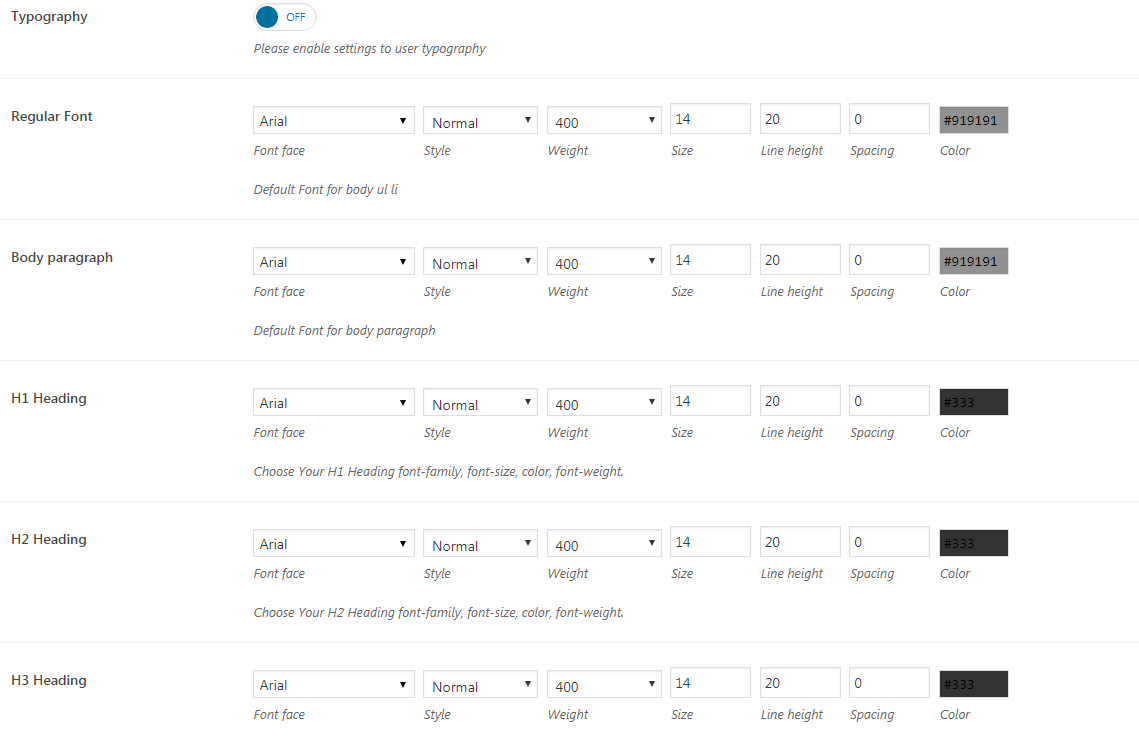“Workreap” Documentation by “Amentotech”
“Workreap”
Created: 07/05/2019
By: Amentotech
Email: help.amentotech@gmail.com
Support: Create Ticket
Thank you for purchasing our theme. If you have any questions that are beyond the scope of this help file, please feel free to email via my user page contact form here. Thanks so much!
Table of Contents
- Download
- General Settings
- Header Settings
- Title Bar Settings
- Footer Settings
- Blog Settings
- Typography Settings
- Styling
- Social Sharings
- Directory Settings
- Payment Settings
- Email Settings
- Coming Soon
- Page Options
- Post Options
- Change Log
- Articals
Download - top
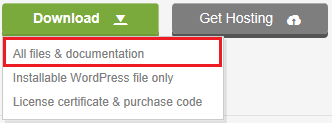
Upon downloading the zip package file from Themeforest, you'll have all files you need inside. Zip package contains the following files and
- workreap.zip contains the theme
- workreap-child.zip contains the child theme
- documentation folder (It contains documentation for the theme)
- plugins.zip include required and recommended plugins. Plugins are also prepacked in the theme.
To install this theme you must have a working version of WordPress already installed. For more information regarding installing the WordPress, please visit below mentioned URL
Installing WordpressWhen you are ready to install a theme, you must first upload the theme files and then activate the theme. For this purpose, unzip the file that you downloaded from themeforest and there you would find the (workreap.zip) file and upload it via WordPress installer. The theme files can be uploaded in two ways
Installation - top
WordPress Upload
- Navigate to Appearance > Themes
- Click Add New button and finally hit the Upload Theme
- Click on Choose File and find the "workreap.zip" file on your computer and click Install Now button
- The theme will be uploaded and installed.
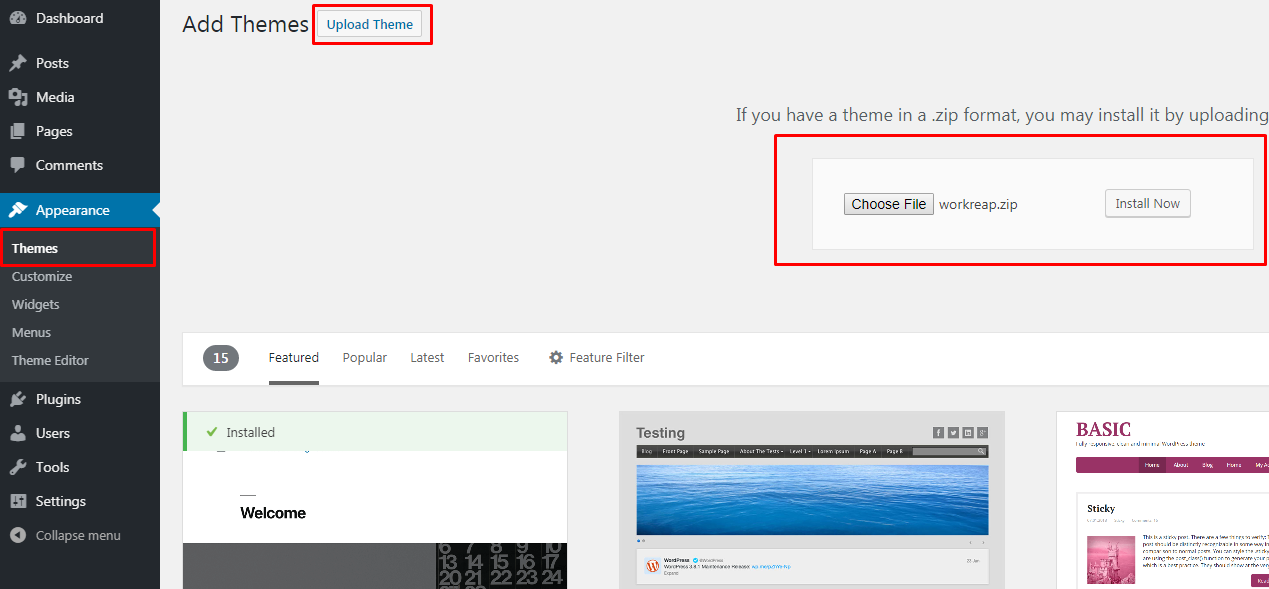
- For Activating the theme, Go to Appearance > Themes and activate the installed theme
After Installation and activation of workreap theme you will be redirected to the plugin install page.
Plugin Installation
- Workreap Core (workreap_core.zip) Required
- Workreap Cron (workreap_cron.zip) Required
- Unyson Required
- Loco Translate Optional
You don’t need to download those plugins yourself.
Click on Begin installing plugins and
Simply select all plugins and install them.
Then activate the plugins with help
of Bulk action: 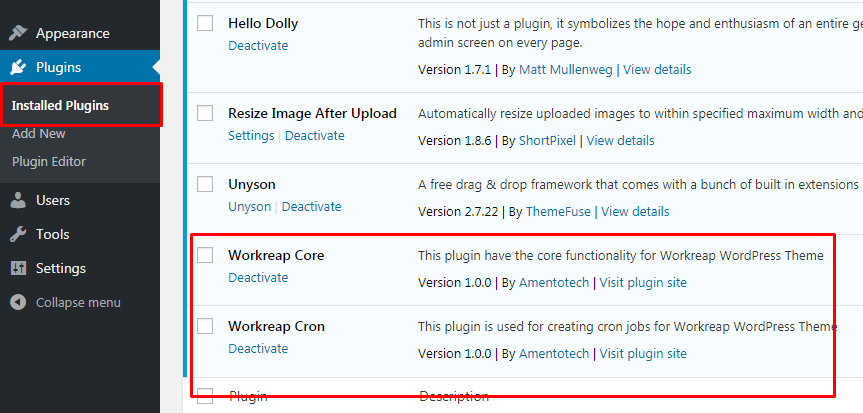
Things you need to check to make demo installer work: Go to unyson, take a look
to compatible extensions, you will see "Backup & Demo Content, Page Builder,
Mega Menu, SEO, Analytics, Sidebars and
Breadcrumbs" extensions.
Click on yes install the compatible extensions. 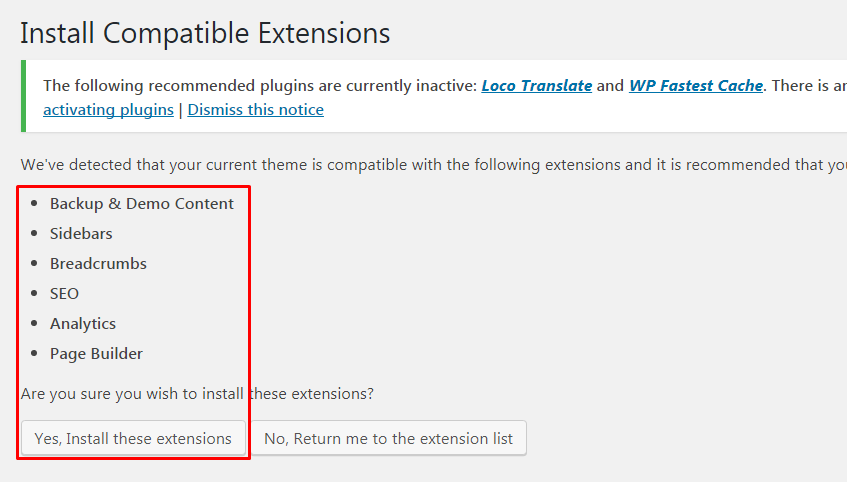
Import Demo Contents
Before importing demo content, please make sure your server meet minimum server requirements to work smoothly with workreap theme.
- PHP Version Should be > 7.0
- PHP Zip extension Should be = Installed
- max_execution_time = 300
- max_input_time = 300
- memory_limit = 512
- post_max_size = 100M
- upload_max_filesize = 100M
- Node.js for realtime chat
At this point theme, plugins and required extensions should be installed. To import demo content just follow below mentioned process.
Step 1: Now Go to Admin » Tools » Demo Content Install and you'll see something like shown below. 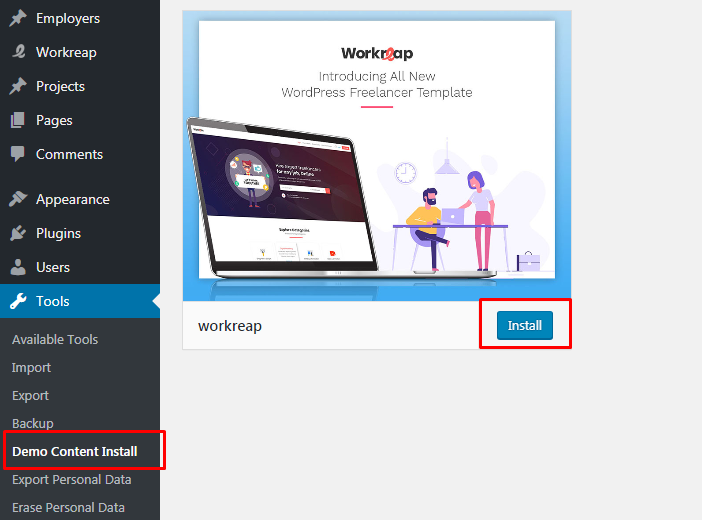
Just click on install button and wait for demo content importing process.
Step 2: Now Go to Workreap » Import Users section and click the Import Dummy button .Now,wait for demo users import process.
Congratulations!
You’ve setup your theme and ready to go
Import Users in Bulk
Importing for bulk users (freelances,employers) need to creat a csv file with the following formates :
- user_id : It is optional field.If assigned user_id is availabe then it assign.
- username : It is required field.It should be sanitize.please use without space and special character.
- first_name : It is optional field.
- last_name : It is optional field.
- user_nicename : It is optional field.
- display_name : It is required field.
- show_admin_bar_front :It is required field. It should be FALSE.
- role : It is required field. It should be employer or freelancer
- gender :It is optional field and for freelancer only. It should be one of male or female.
- freelancer_type :It is optional field and for freelancers only. It should be one of independent,agency or rising_talent
- english_level :It is optional field and for freelancers only. It should be one of basic,conversational,fluent,native or professional.
- tag_line :It is optional field.
- per_hour_rate :It is optional field and will be used only for freelancers.
- country : It is optional field. First you need to add countries in Admin > Workreap > Locations and copy the slug of country.
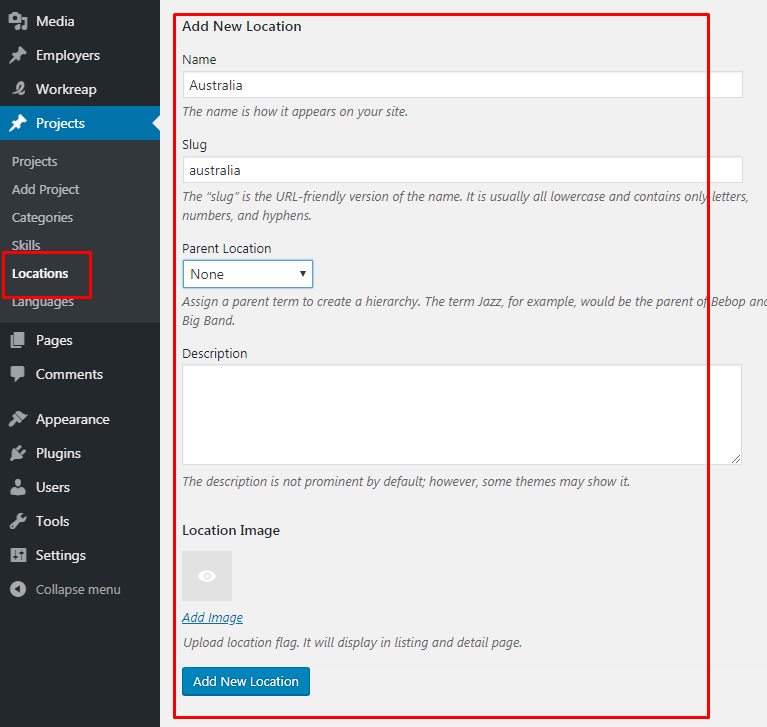
- address :It is optional field.
- latitude :It is optional field.
- longitude :It is optional field.
- image :It is optional field. Upload the image in Admin > Media and get the image id.
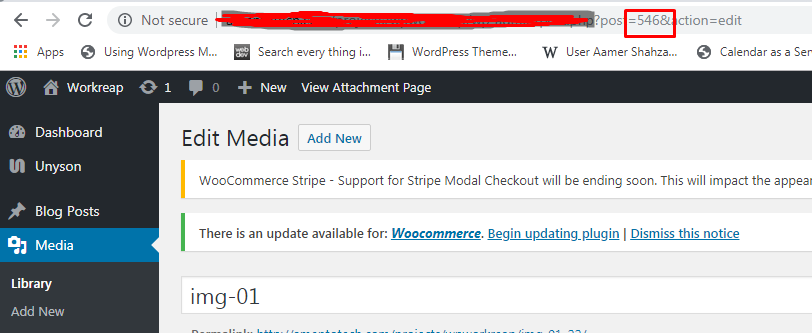
- banner :It is optional field. Upload the image in Admin > Media image get the image id.
- languages :It is optional field and used only freelancers.First need to add Language in Admin > Workreap > Languages and coppy the slug of language.To add multiple Languages we use come(,) seprated.
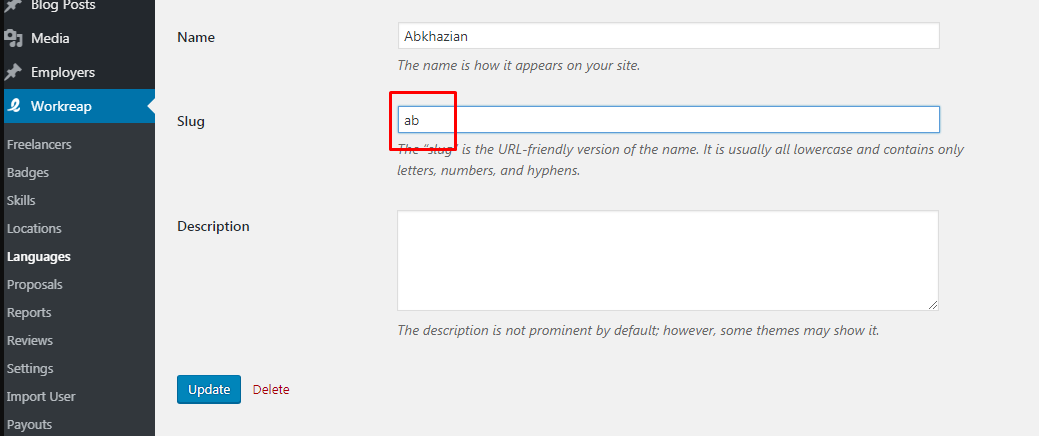
- department :It is optional field and used only for employers. First you need to add Department in Admin > Employers > Department and copy the slug of department.
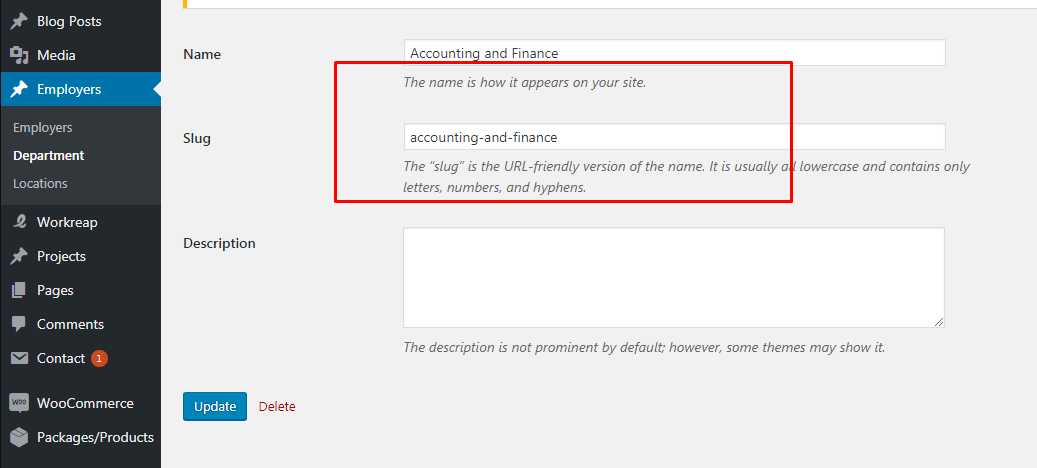
- employees :It is optional field.It shows the number of company employers. It should be one of the followings 1 (Its Just Me),2 (2 - 9 Employees),3 (10 - 99 Employees) ,4 (100 - 499 Employees), 5 (500 - 1000 Employees) and 6 (More Than 1000 Employees)
- content :It is optional field.
General Settings - Top
General Settings of the theme includes
- Preloader - (Either you want to display on site load or not.)
- Preloader Type - (Choose Custom if you want to upload your own image as preloader.)
- 404 banner, it will display on 404 page.
- 404 Title, it will display at 404 page.
- 404 Description, it will display at 404 page.
- Custom CSS: You can write your own custom css here and it will override the default css.

Header Settings
Header settings have the following options.
- Upload header logo. (Preferred Size is 105 X 25).By default it gets the logo from theme images directory.
- Enable or disable the sticky header
- Select the header type
- Enable or disbale the Transparent header button.
Title bar Settings - Top
- Select the Title bar Type to hide it or default is to show.
- Enable or disable the Breadcrumbs. (Note : global settings should be enabled)
- Select the background image of the title bar or leave it empty if you want default title bar.
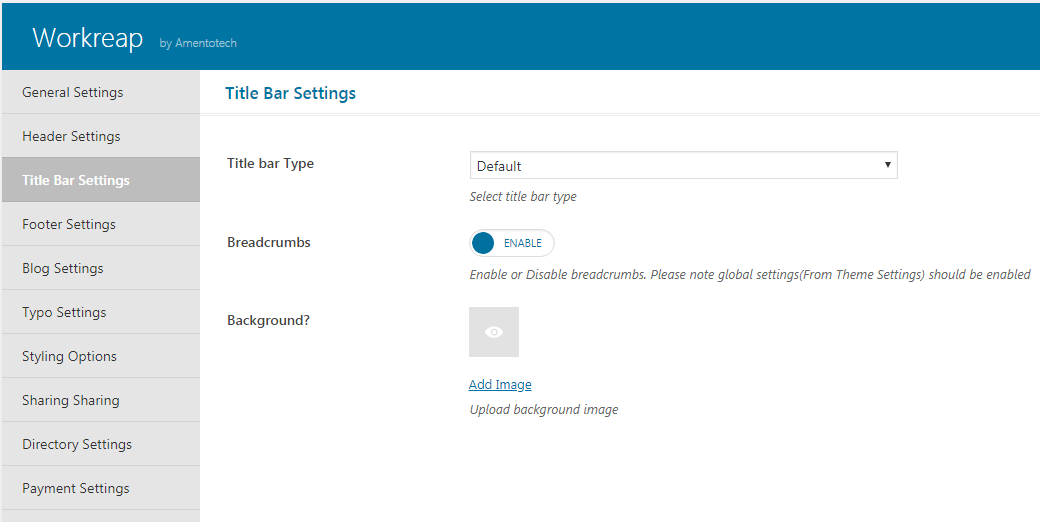
- In General blog settings you will see the enable or disable option for both.
- In Archive page settings you will see the category page settings.
- In Search page settings you will see the Search page settings.
Styling - Top
- You can add your dynamic color here. This will be the base color of your site.
Footer Settings - Top
Footer setting have the following options
- Select a footer type
- Enable or disable the footer menu
- Add the footer copyright text
- Join section
- Link
- Logo
- Footer content
- Social media
Typography Settings - Top
Social Sharings - Top
- Please enable or disbale social sharing links which will be at blogs and professional users detail pages.
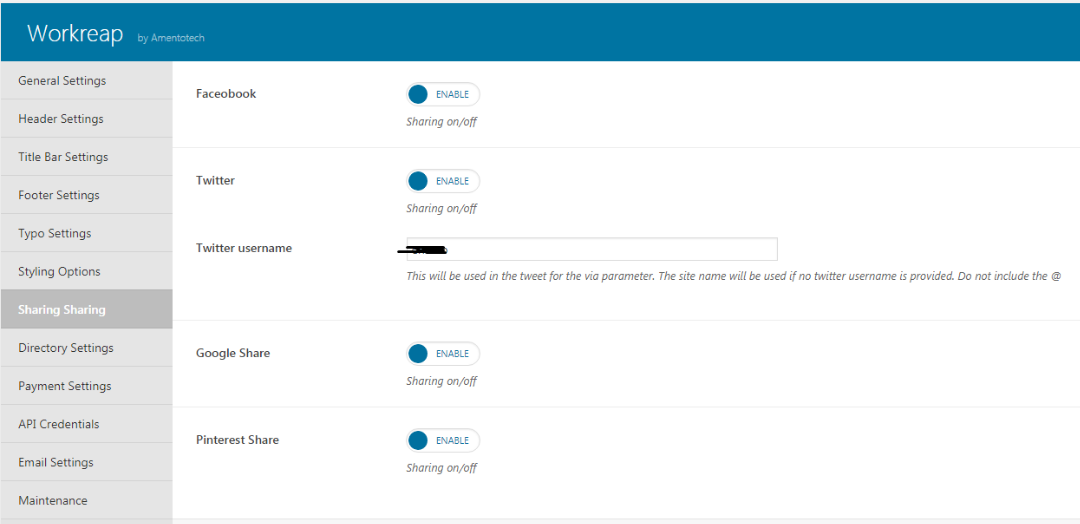
Coming Soon - Top
If your site is under construction or something had happened this option will help you preventing your site going live.
Remember this option will only work if the user is not logged in- Enable or disable the maintenance mode
- Add logo for the coming soon page
- Add title for the coming soon page
- Add description for the coming soon page
- Add social media profiles.
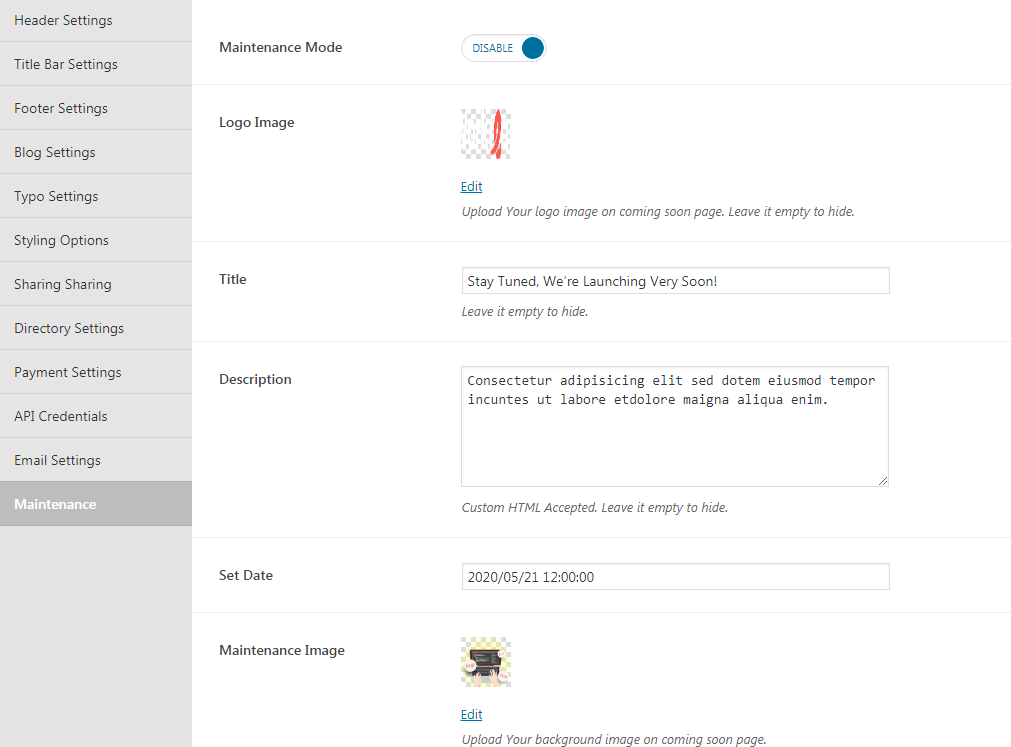
APIs - Top
- You can add setting of Google.
Google - Top
Very Important !
Please note : There can be a google map API key in the demo contents. We suggest you to please change google map API key before use google maps. Otherwise google maps may stop after some time if you didn't change API key. To change google map API key go to Theme Settings > API Settings > Google Maps
Enter google map key here. It will be used for google maps. Get and
Api key From Get
API KEY 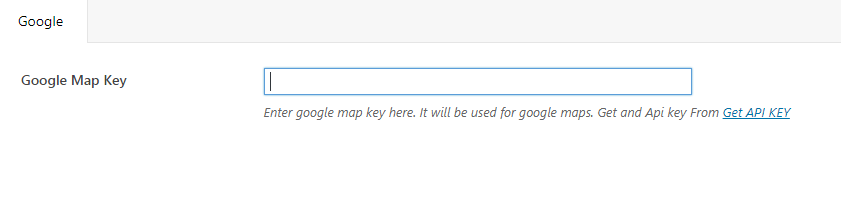
Directory setting - Top
In this panel admin can controll all the dashbaord settings. Admin can manage dashbaord settings, search pages, registration settings, review and proposal settings.
There are also appliaction access for jobs,services or both.
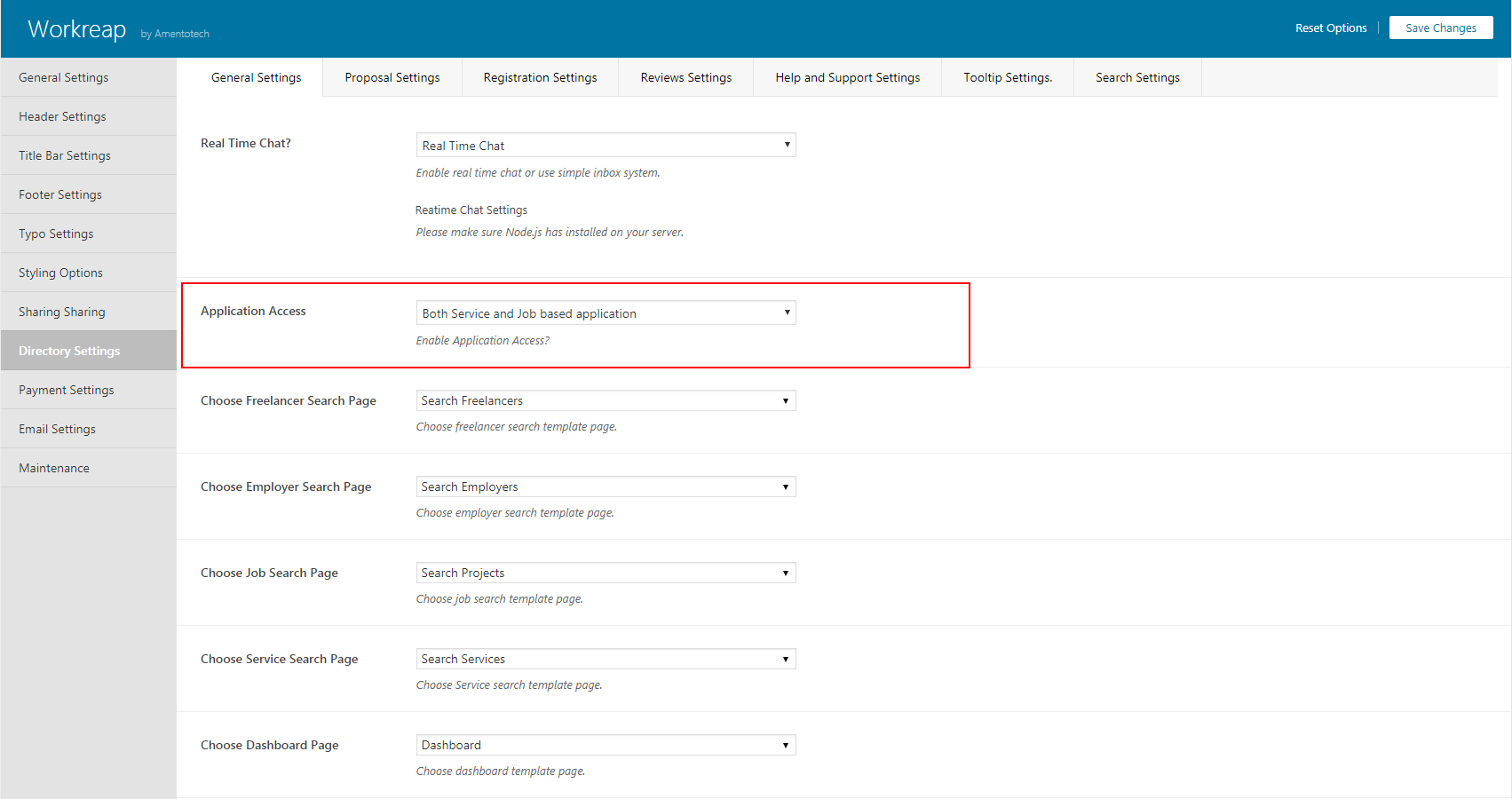
Payment setting - Top
In payment settings have the following options
- Enable or disable hiring pyments.
- Select hiring payments type.
- Add minimum amount to process the payouts.
- Select Service commission in percentage ( % )
- Select Cron job interval. Note : after save cron job interval need to deactivate and then active the Workreap Cron Plugin (for save intervals in wp cron job)
Email setting - Top
In email settings having option to update email basic options and also change the templates of emails for example general, admin, employer and freelancer templates.
For more details please read below articles.
Page Options - Top
Page options of the theme includes
- This theme support Unyson.
- Just Install required plugins, and go to Add New Page.
- Here you will find a tab named workreap for Adding Shortcodes.
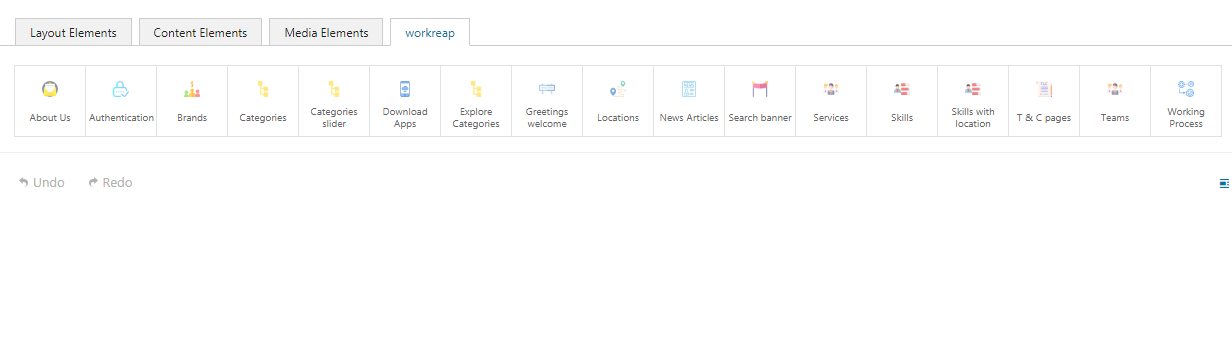
- Page title bar setting for custom page.
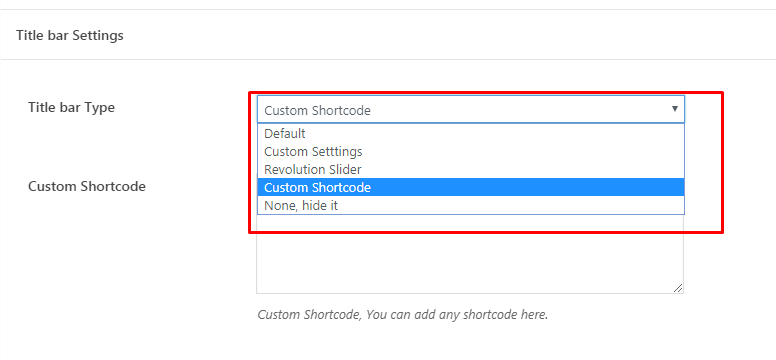
Post Options - top
You can set options and title bar setting for your post detail page. 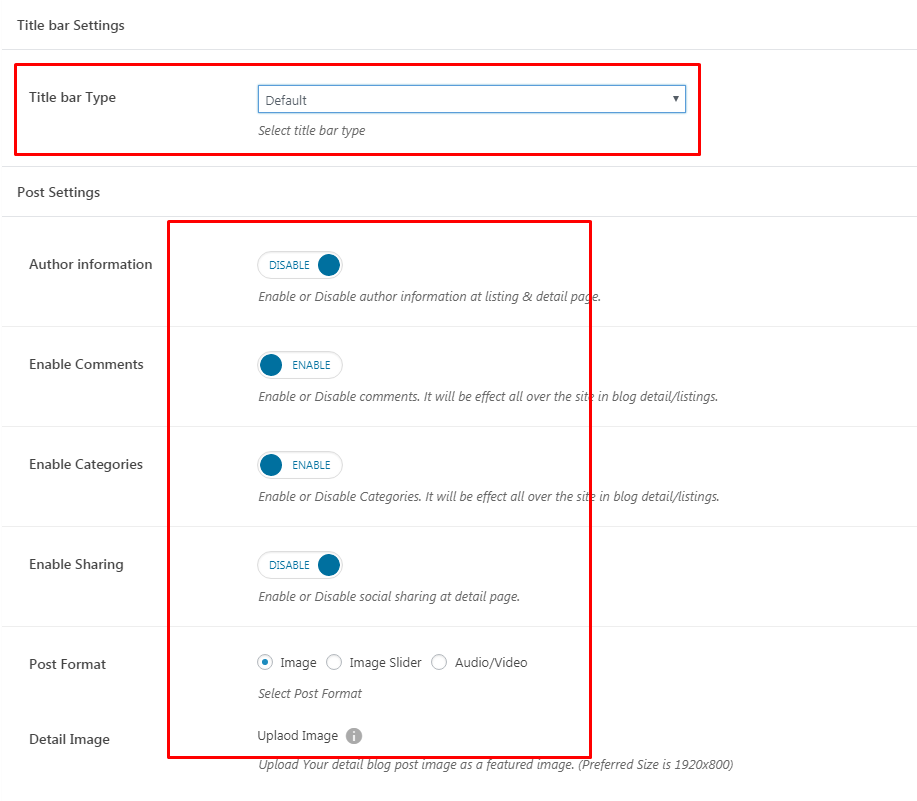
Articals - top
How to set search, dashboard and proposal pages?
Set up search freelancer page
Set up freelancer page needs the following steps
- Create a page and assign the freelancer templete.
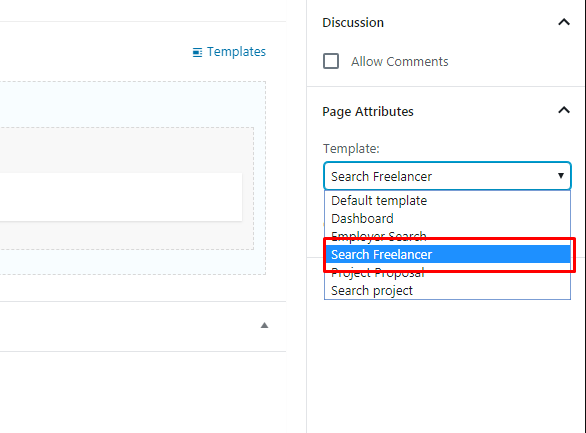
- Navigate to Appearance > Themes Settings > Directory Settings > Choose Freelancer Search Page and select the created page that's assign the "freelancer" templete.
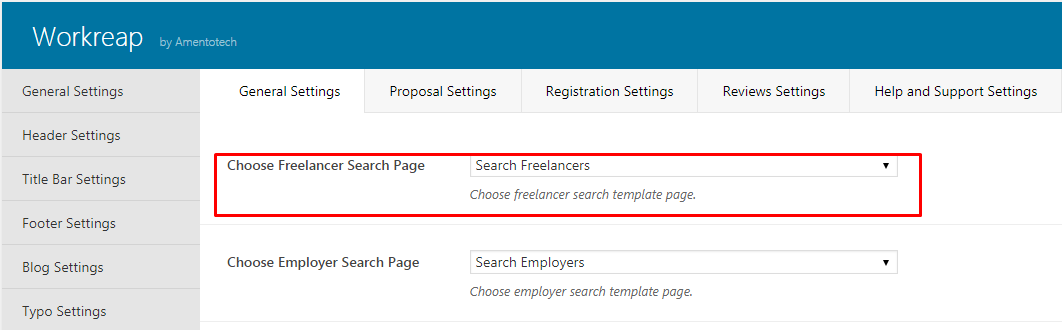
Set up search employer page
Set up employer page needs the following steps
- Create a page and assign the Employer Search templete.
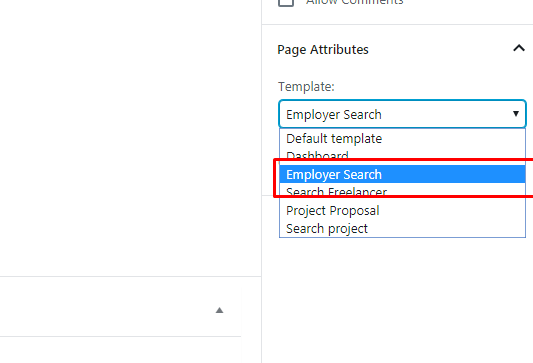
- Navigate to Appearance > Themes Settings > Directory Settings > Choose Employer Search Page and select the created page that's assign the "Employer Search" templete.
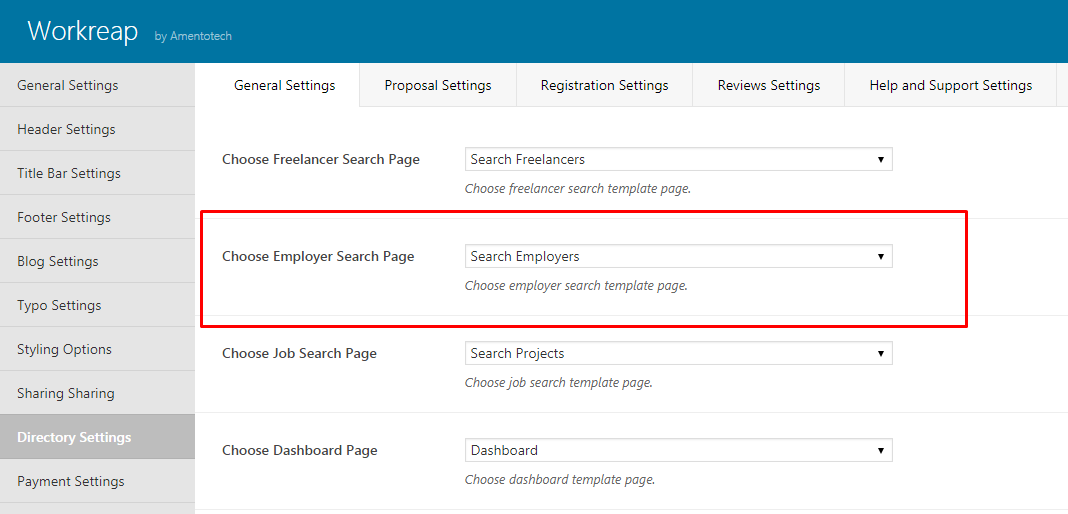
Set up search project page
Set up project page need the following steps
- Create a page and assign the Search Project templete.
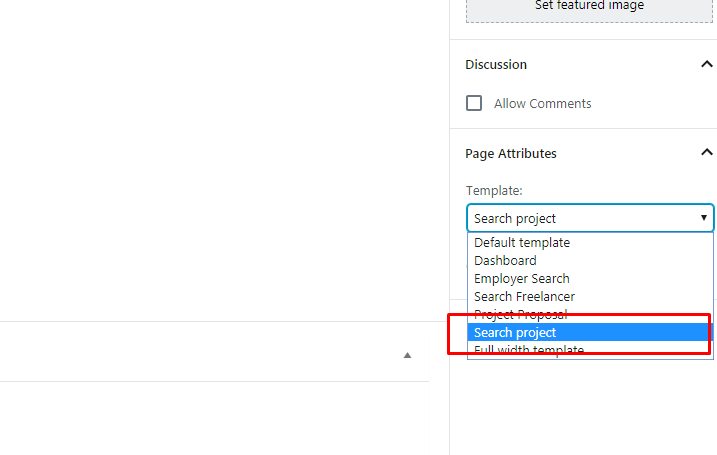
- Navigate to Appearance > Themes Settings > Directory Settings > Choose Job Search Page and select the created page that's assign the "Search Project" templete.
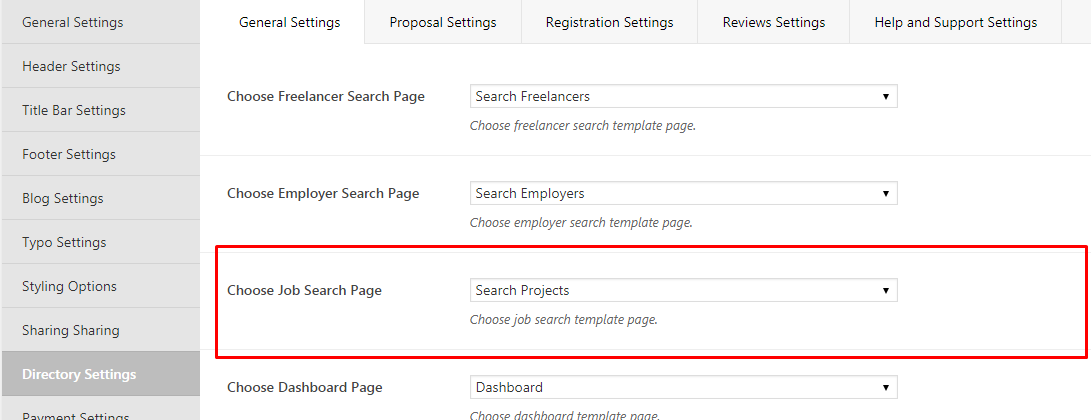
Set up search service page
Set up service page need the following steps
- Create a page and assign the Search service templete.
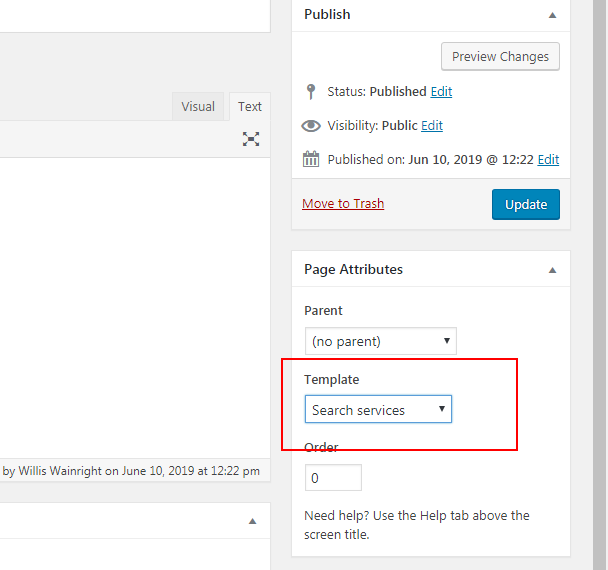
- Navigate to Appearance > Themes Settings > Directory Settings > Choose service search page and select the created page that's assign the "Search Service" templete.
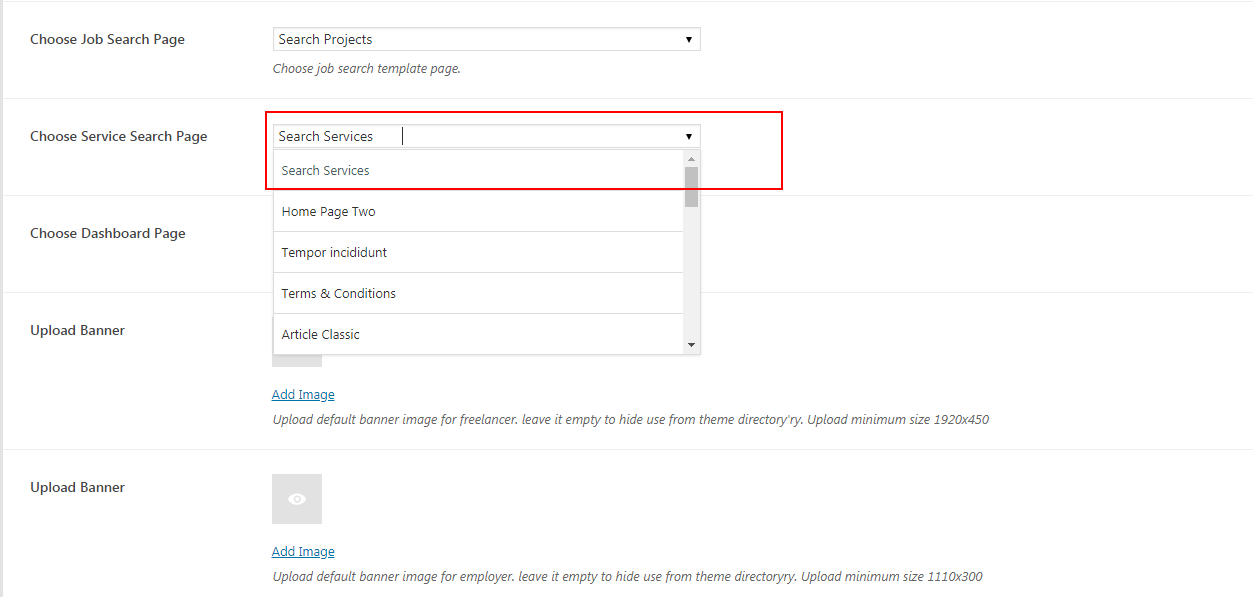
Set up Dashboard page
Set up Dashboard page needs the following steps
- Create a page and assign the Dashoard templete.
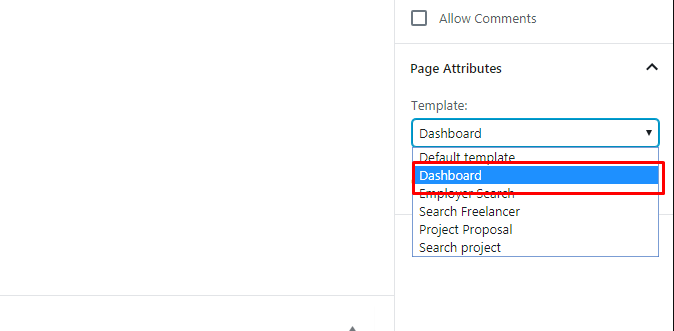
- Navigate to Appearance > Themes Settings > Directory Settings Choose Dashboard Page and select the created page that's assign the "Dashboard" templete.
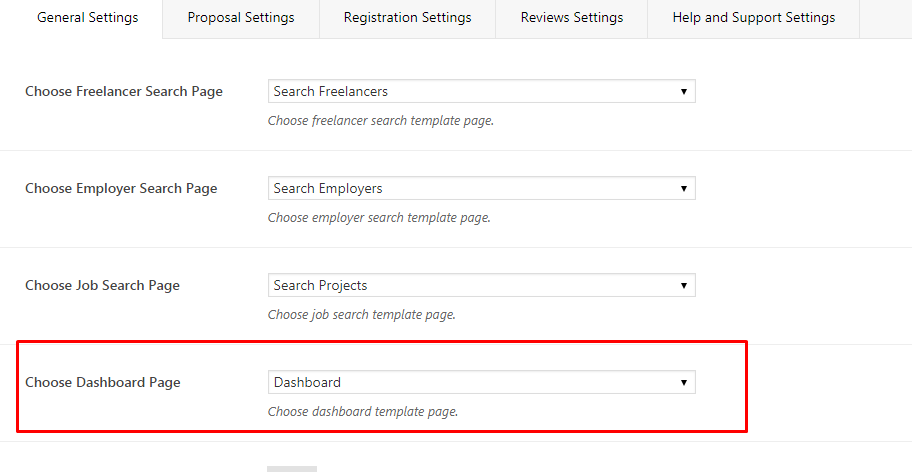
Set up Submit Proposal page
Set up proposal page needs the following steps
- Create a page and assign the Project Proposal templete.
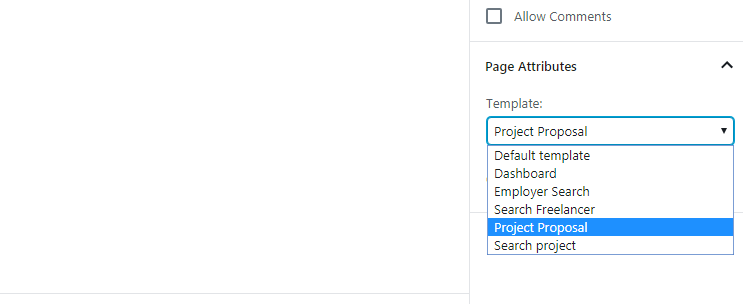
- Navigate to Appearance > Themes Settings > Proposal Settings > Choose Submit Proposal Page and select the created page that's assign the "Project Proposal" templete.
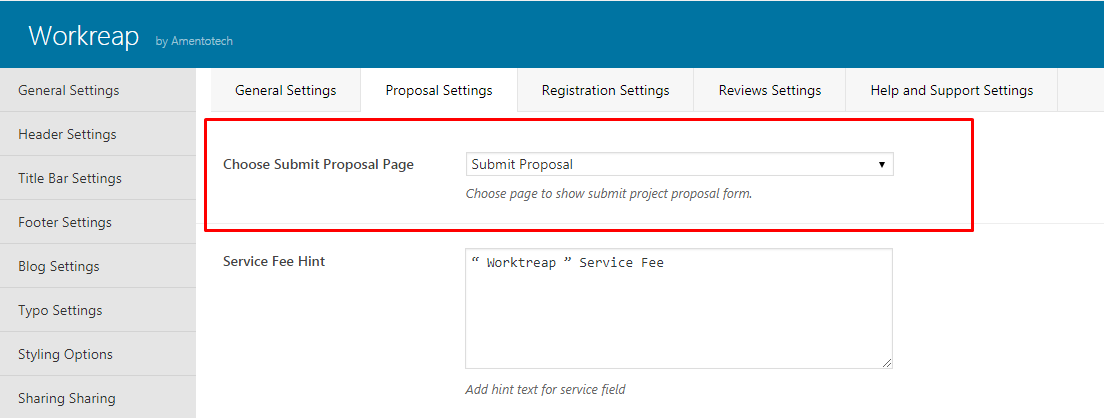
How to add rating/reviews options for jobs and services?
Navigate to Appearance > Themes Settings > Directory Settings > Reviews Settings and add the new option.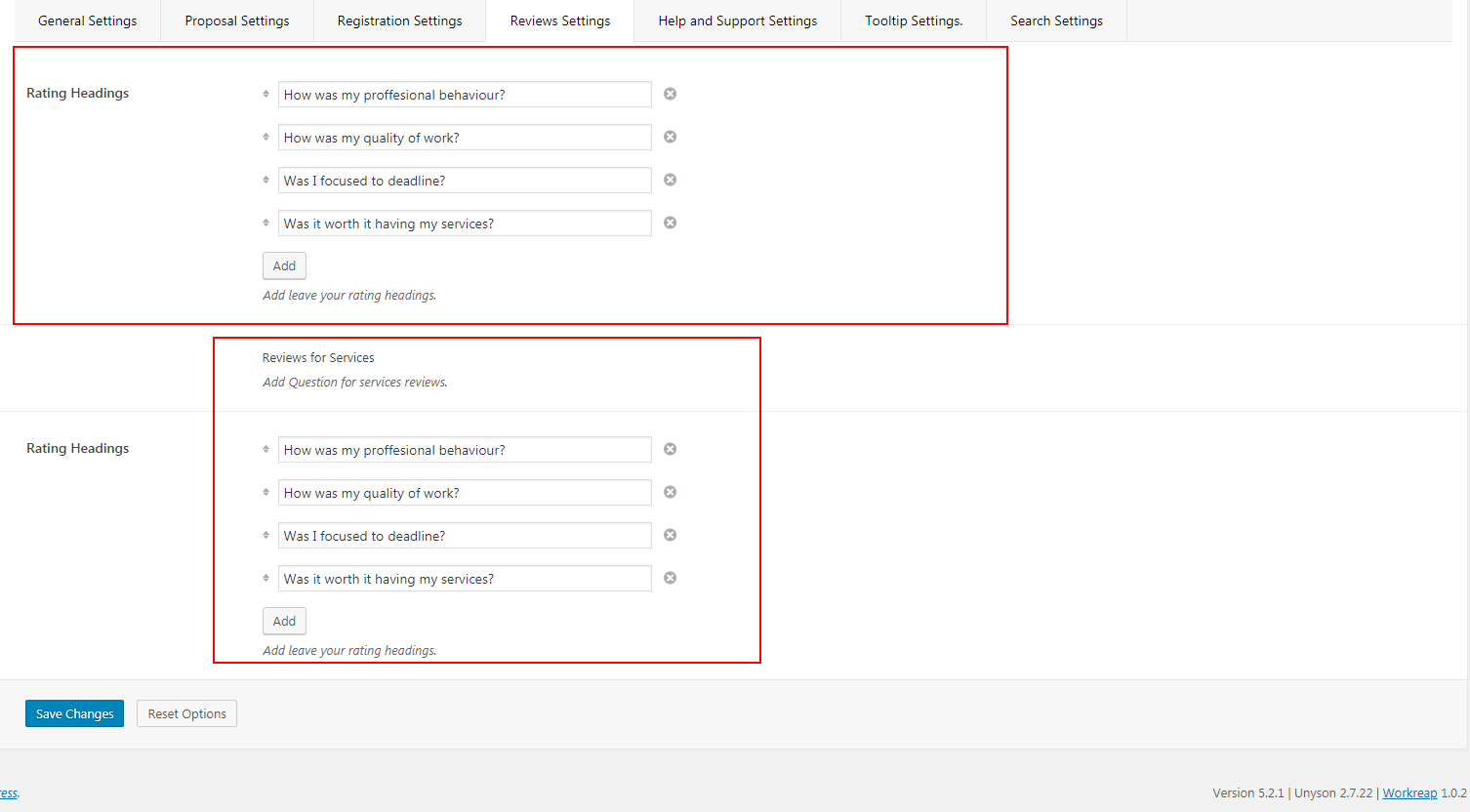
How to add Help and Support Queries in employers dasboard?
Navigate to Appearance > Themes Settings > Directory Settings > Help and Support Settings and add the new FAQ's.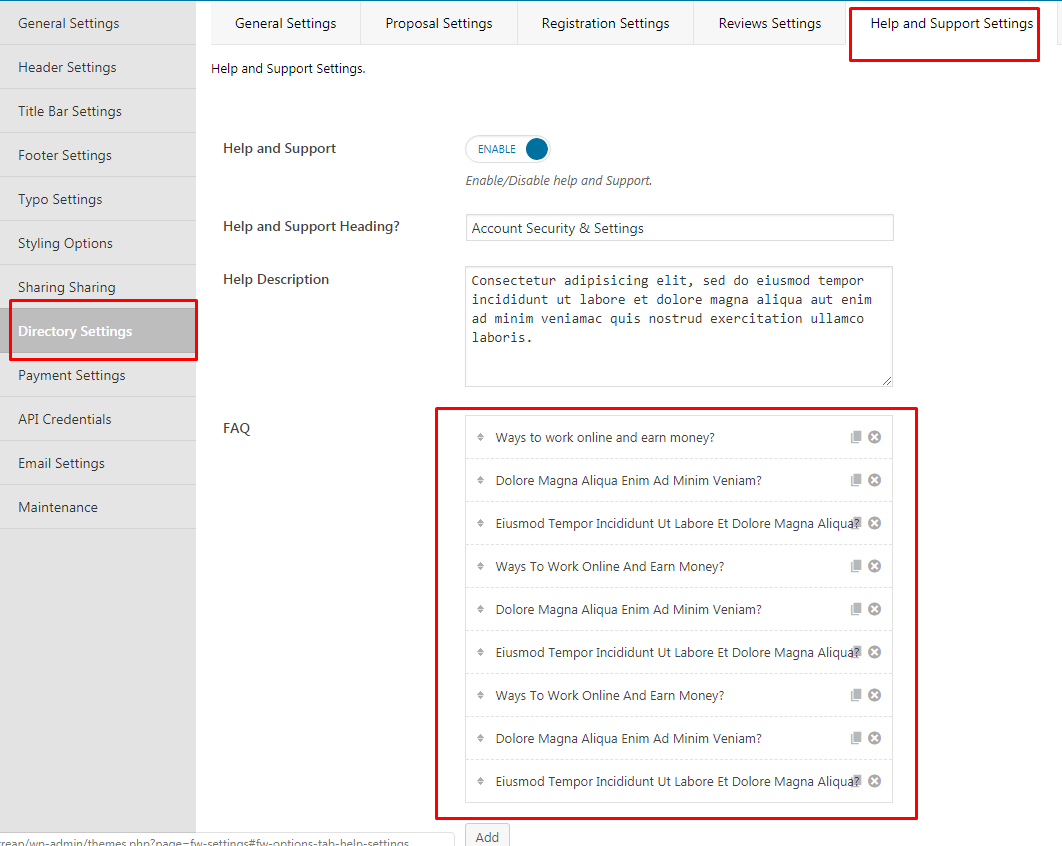
How to setup hiring process?
Hire freelancer process have the following steps
- Create a package/product
- Check "Hire Freelancer" in product data that will be used to make the payment for the project/job.
- Assign Regular price 1 that replace to the proposal price in hiring process.

How to setup a trial packages?
For setup a trial packages follow the below steps
- Create a package/product
- Assign regular price is 0.
- Select "For trial Employer or Freelancer" in product data section and add other options.
- This package is assign to new signup Employer or Freelancer.
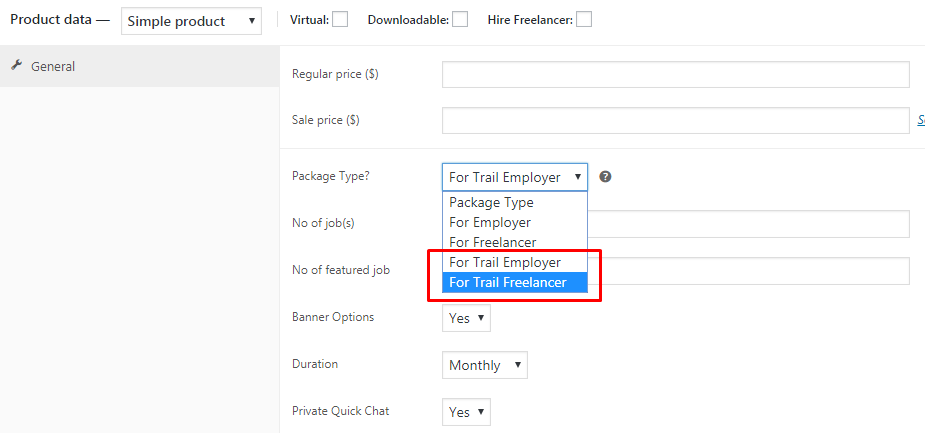
How to setup packages?
For setup packages follow the below steps
- Create a package/product
- Assign regular price.
- Select "For Employer or Freelancer" in product data section and add other options.
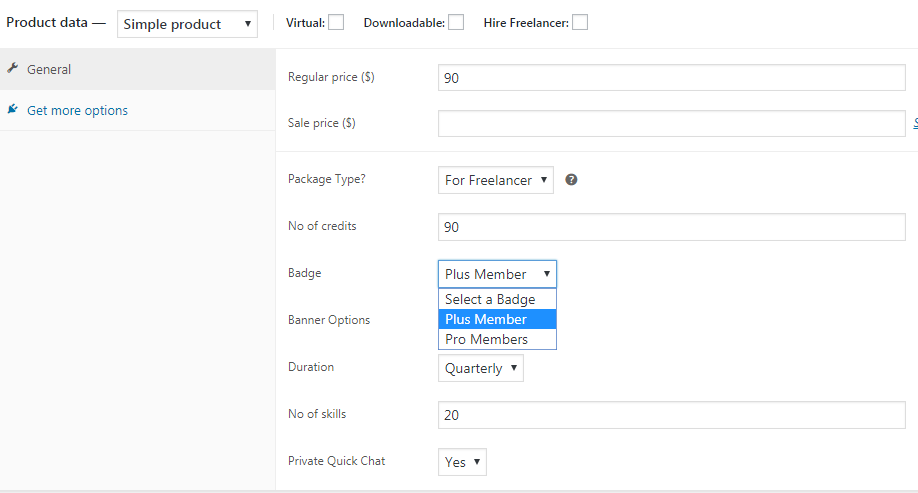
- Now this packages will be show in Employer or Freelancer dashboard packages according to package type.
How payouts/vault is working?
- After job hiring process the status of freelancer's amount is listed in amdin > workreap > Earning.
- When the job is complete the status of earing is changed to complete.
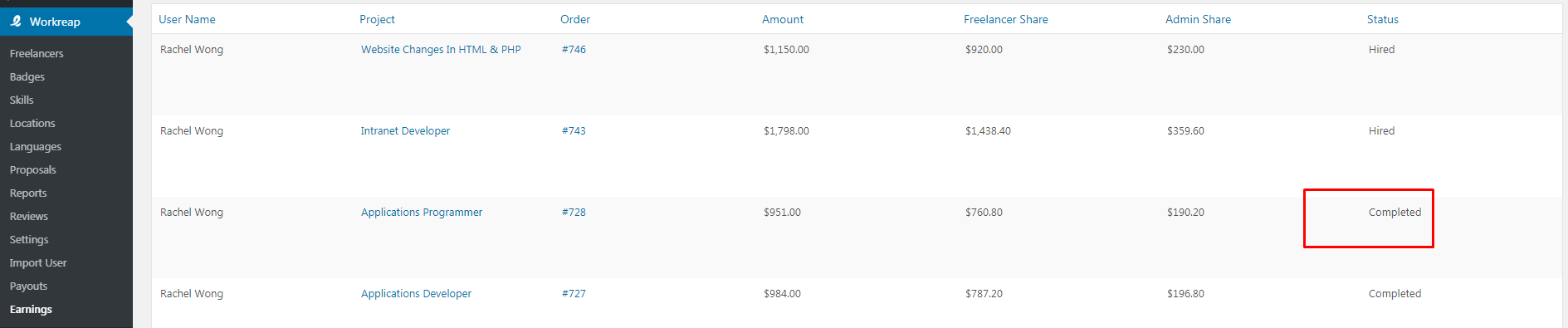
- The freelance dashboard is also showing the total earning amounts.
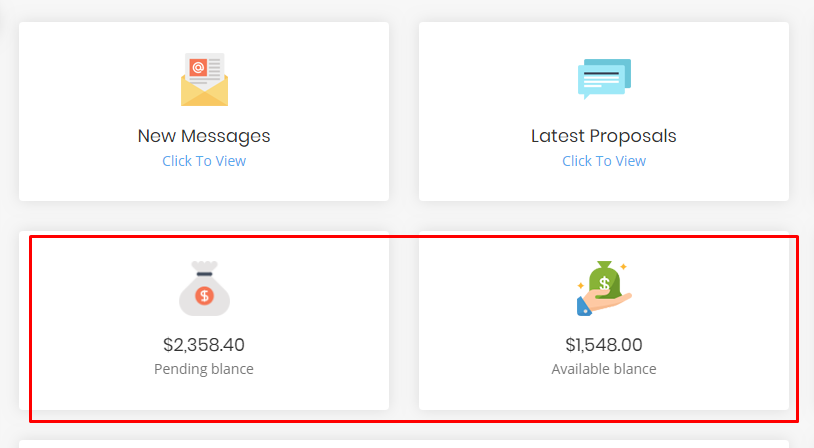
- For payrol, we need to set cron job interval to run the cron job as "once a monthly, once a weekly or once a day" in admin > Appearance > Theme Settings > Payment Settings.After that need to set cron job from cpanel for root folder cron.php file.
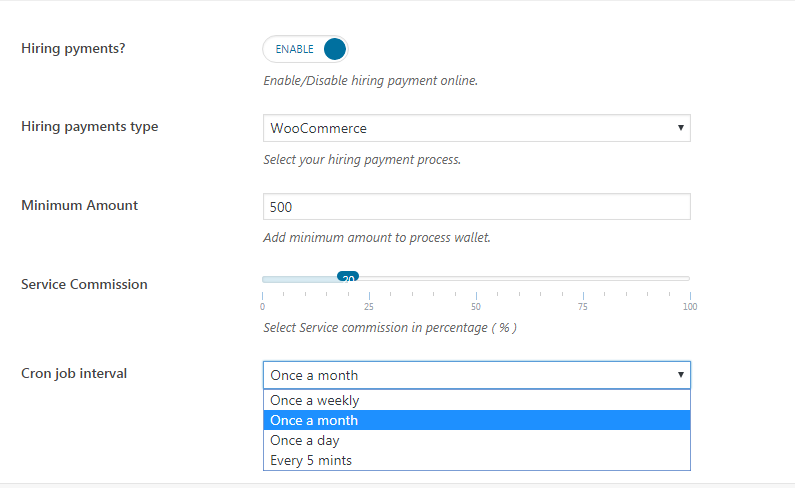
- Cron change the status of earing complete to "processed" and coppy to payout table.we will see in amdin > workreap > Payouts.
Note : After change of cron job interval we need to deactivate and then active the Workreap Cron Plugin (for save intervals in wp cron job) 
Payout freelance need to check the payment method and email address.