
Servento - Documentation
Created: 09-February-2022
By: Amento Tech Private Limited
Support: Create ticket
Thank you for purchasing our Servento WordPress plugin. If you have any questions that are beyond the scope of this help file, please feel free to email via my user page contact form here. Thanks so much!
Table of Contents
Overview - Go to top
Servento – A service finder and business listing WordPress Plugin, which has a clean and contemporary design and awesome features. It is developed in a way that it could be used as a service provider directory, professional directory, engineers directory, lawyer directory, handyman directory, business services directory, veterinary directory, service provider directory, business and service finder directory, business listing or as a directory for other professionals as it has a lot of features a directory website may need (and many more!). The inner pages are carefully designed to provide all the essential information any directory business would need.
JWT Authorization
Throughout this plugin, we have used WordPress REST API to Add/Edit the data. So for secrurity tokens in the the REST API, we have used JWT Athorization
Most of the shared hosting has disabled the HTTP Authorization headers by default To enable this option you’ll need to edit your .htaccess file adding the follow
RewriteEngine onWPENGINE
RewriteCond %{HTTP:Authorization} ^(.*)
RewriteRule ^(.*) - [E=HTTP_AUTHORIZATION:%1]
To enable header option you’ll need to edit your .htaccess file adding the follow
SetEnvIf Authorization "(.*)" HTTP_AUTHORIZATION=$1
Plugin Installation
- Servento (Required)
- Unyson (Optional and required for only demo content import)
- Redux( Theme Settings Framework ) Required
- Elementor( For page builder ) Required
- WooCommerce (Required for the payments)
- Contact Form 7 (Required)
You don’t need to download those plugins yourself.
Click on Begin installing plugins and simply select all plugins and install them.
Then activate the plugins with help of Bulk action:
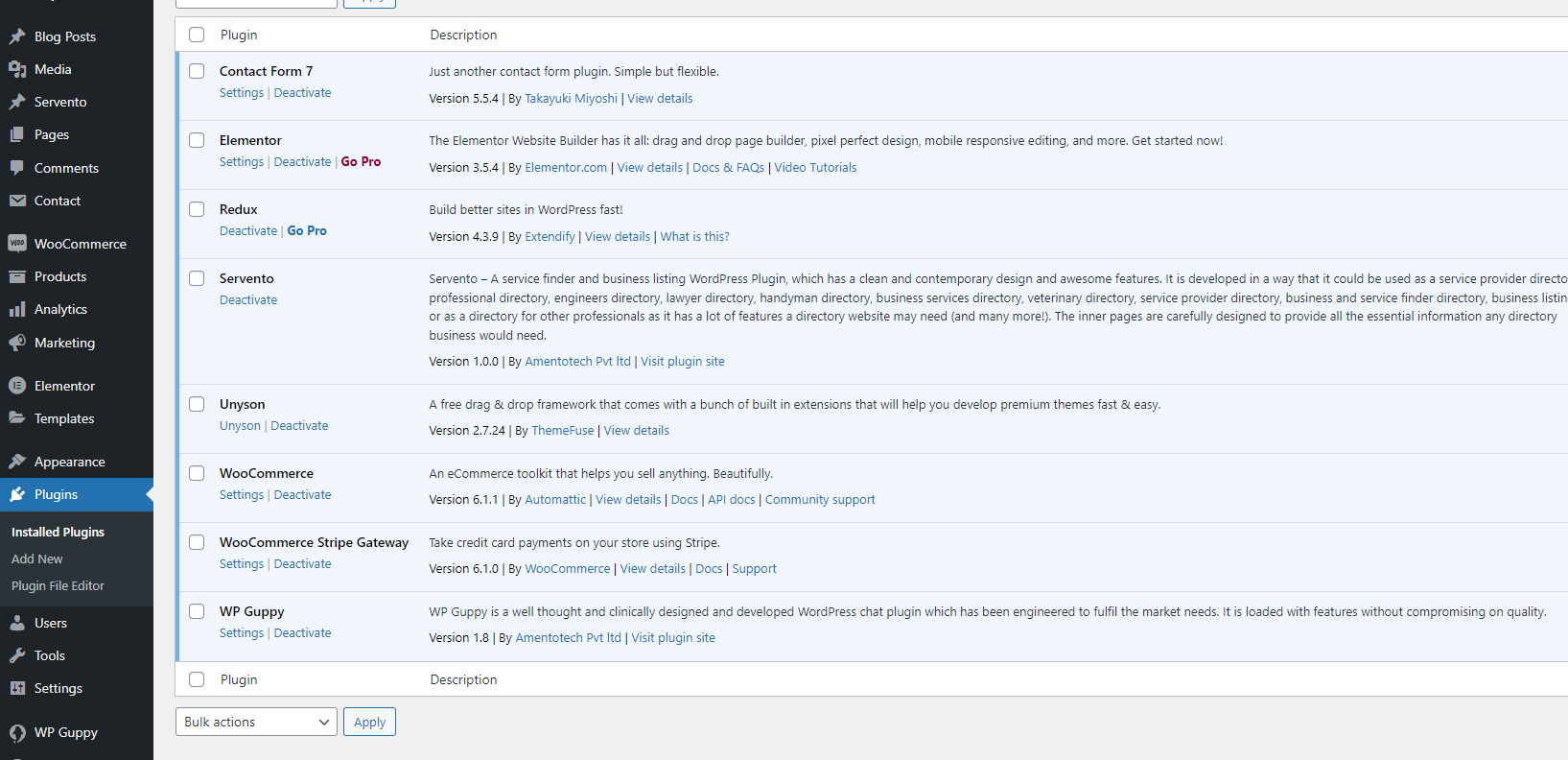
Things you need to check to make demo installer work: Go to unyson, take a look to compatible extension, you will see "Backup & Demo Content extension.
Click on yes install the compatible extensions.
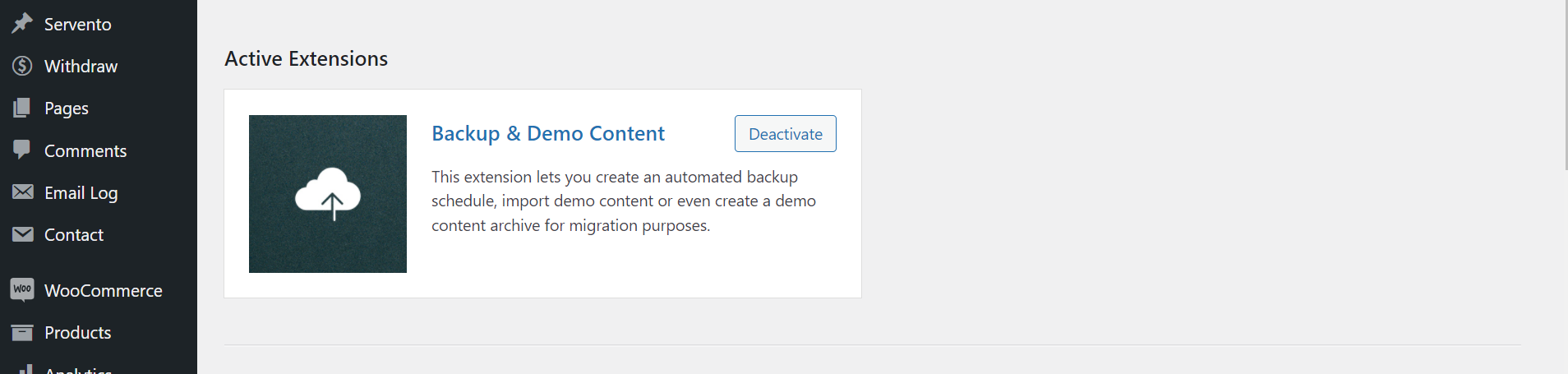
Import Demo Contents - Go to top
Before importing demo content, please make sure your server meet minimum server requirements to work smoothly with expertio theme.
- PHP version should be 7.4
- PHP Zip extension Should be = Installed
- max_execution_time = 300
- max_input_time = 300
- memory_limit = 512M
- post_max_size = 100M
- upload_max_filesize = 100M
At this point theme, plugins and required extensions should be installed. To import demo content just follow below mentioned process.
Step 1: Now Go to Admin » Servento » Demo Content Install and you'll see something like shown below.
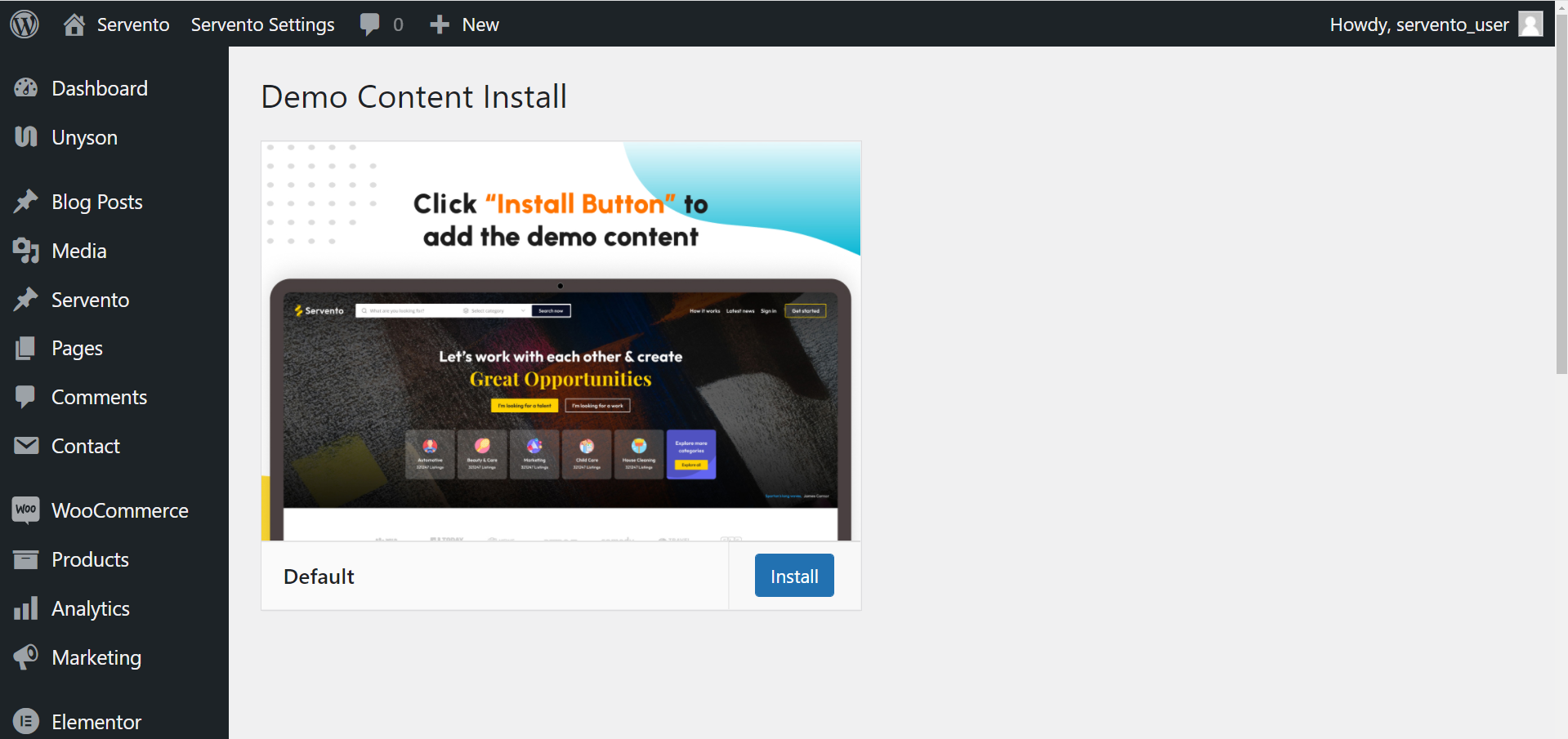
Just click on install button and wait for demo content importing process.
Step 2: Now Go to Servento » Import Users section and click the Import Dummy button. Now wait for demo users import process.
Congratulations!
Important: please deactive Unyson plugin which is no longer needed. This plugin is only to import demo contentsYou’ve setup your theme and ready to go
Import Users in Bulk
Now Go to Admin » Servento » Import users
Importing for bulk users (Service providers, service seekers and regular users) need to create a csv file with the following formates :
- user_id : It is optional field.If assigned user_id is availabe then it assign.
- username : It is required field.It should be sanitize.please use without space and special character.
- user_email : It is required field.
- first_name : It is optional field.
- last_name : It is optional field.
- user_nicename : It is optional field.
- display_name : It is required field.
- show_admin_bar_front :It is required field. It should be FALSE
- role : It is required field. It should be "subscriber".
- login_type It is required field. It should be "service-providers" or "service-seekers".
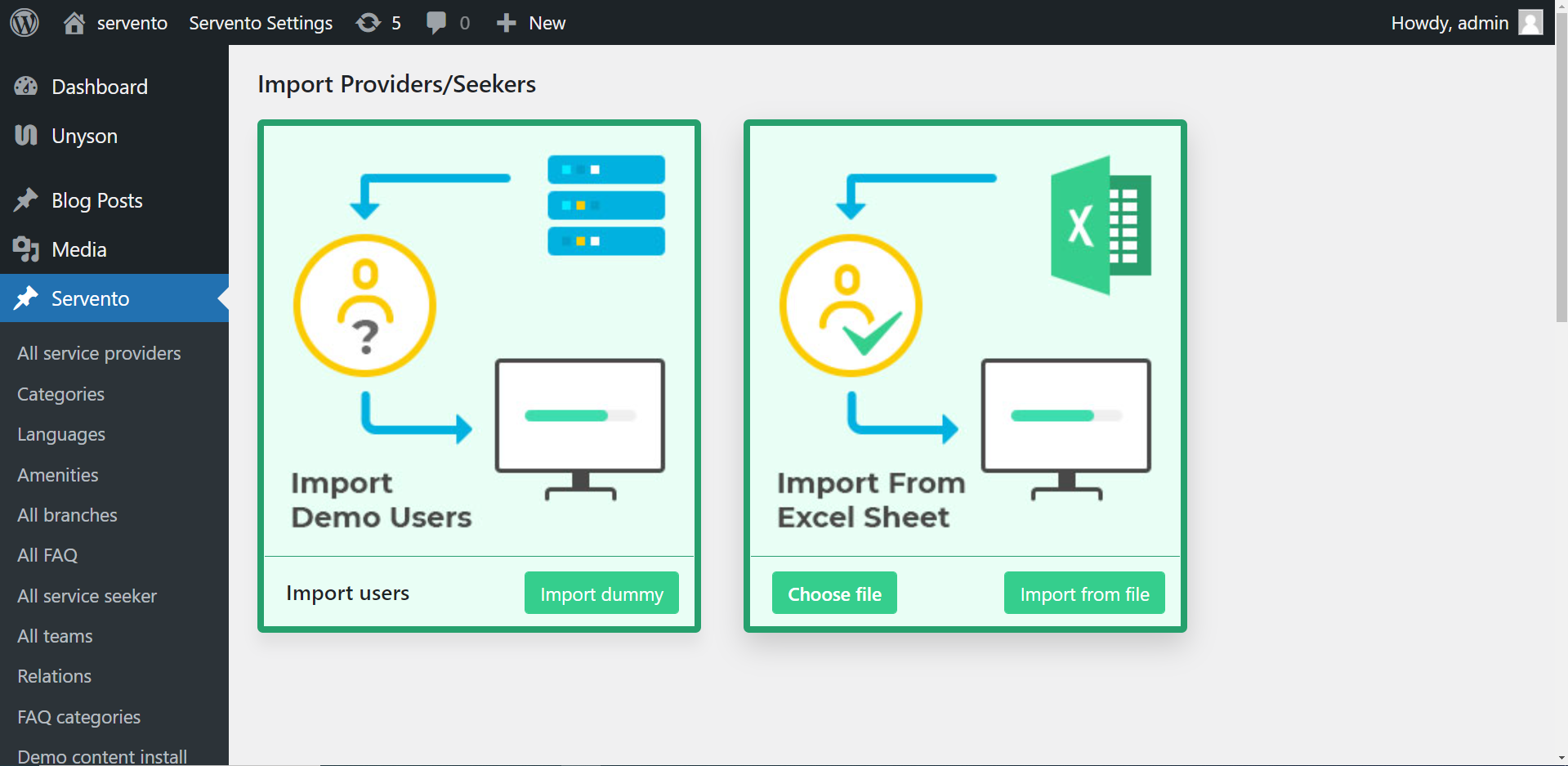
Page Setting
After importing users Now Go to Admin » Servento Settings » Template Settings
- Select your administrator dashboard page for adminstrator dashboard.
- Select your login page template
- Select your register/signup page template
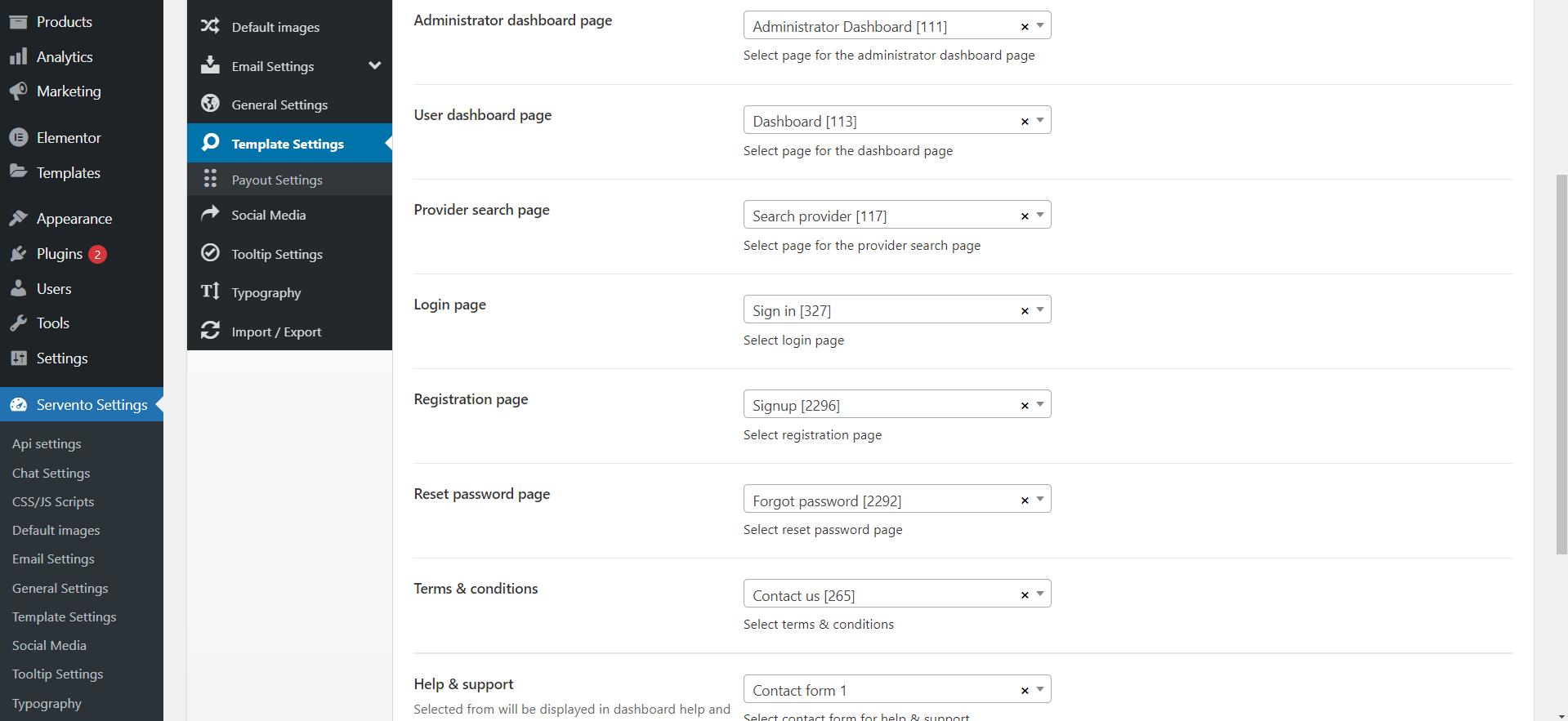
Service Provider - Go to top
Click on manage profile
- Step:1 Click on "Add an appointment"
- Step:2 A modal will open click on add new time slots.Set all the fields according your requirement and click on generate slots.
- Step:3 Next modal will show all time slots. You can delete slot if you want otherwise click on save and update changes You will see success message on complete process.

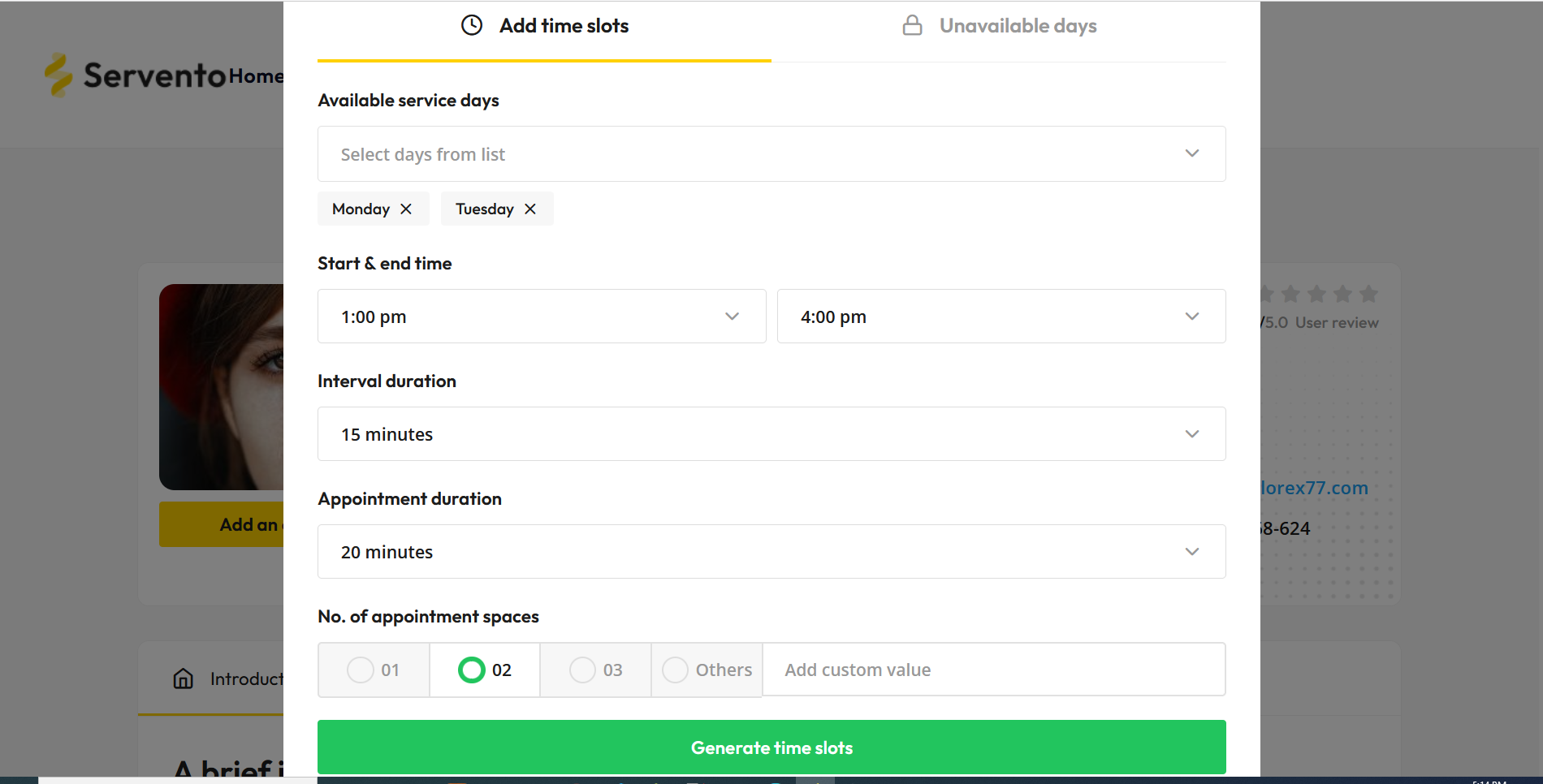
Service Provider (Add Services)
First add categories and sub-catgories for service- Step:1 Click on "Services & team" and then click on our services icon below
- Step:2 A modal will open first select your main category and then select your sub-category and then click on save & update changes Success message will show on process complete.
- Step:1 Click on + icon which is on right side of category title
- Step:2 Click on add new service and a modal will open and enter yourservice title,description,service price and image and click on update & save changes Success message will show on process complete.
- Step:3 Click on + icon which is on right side of category title added services will show
- Step:4 Service will be update or delete on click their icon those are come after service title
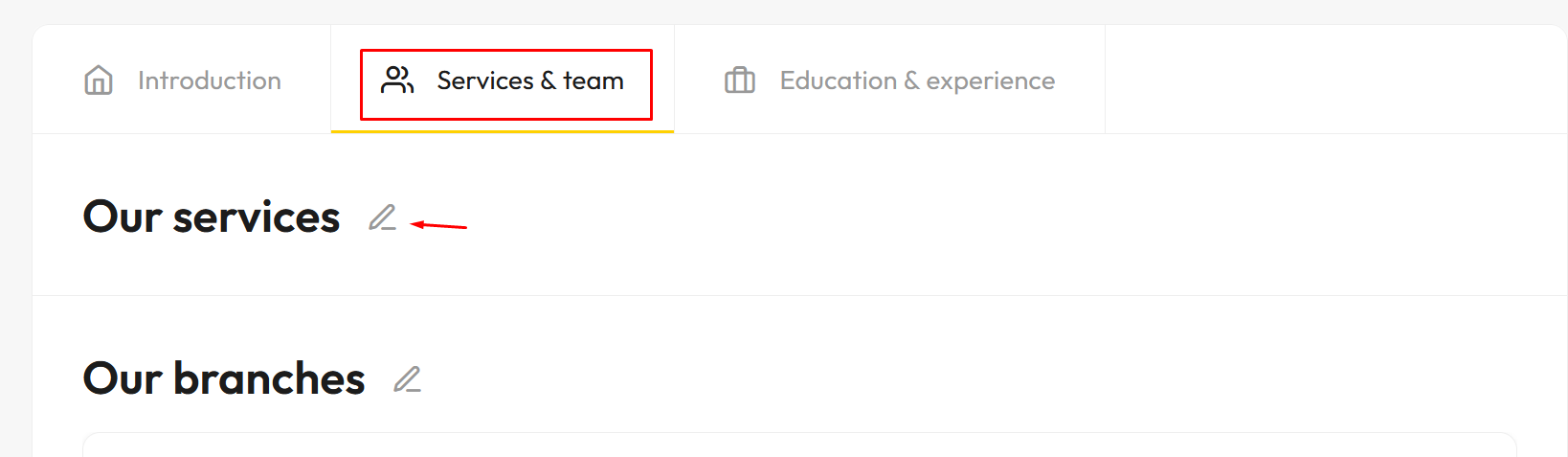
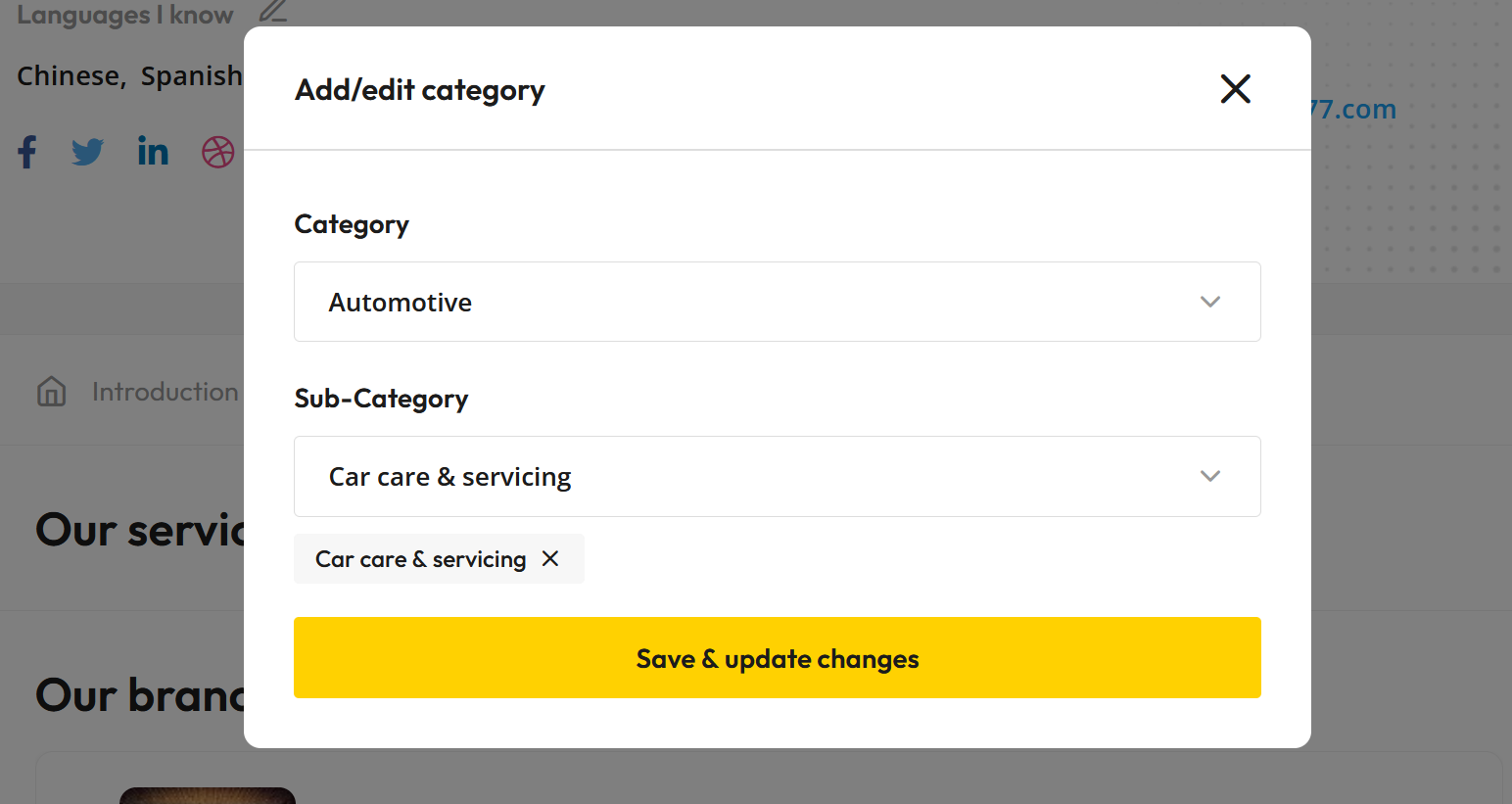
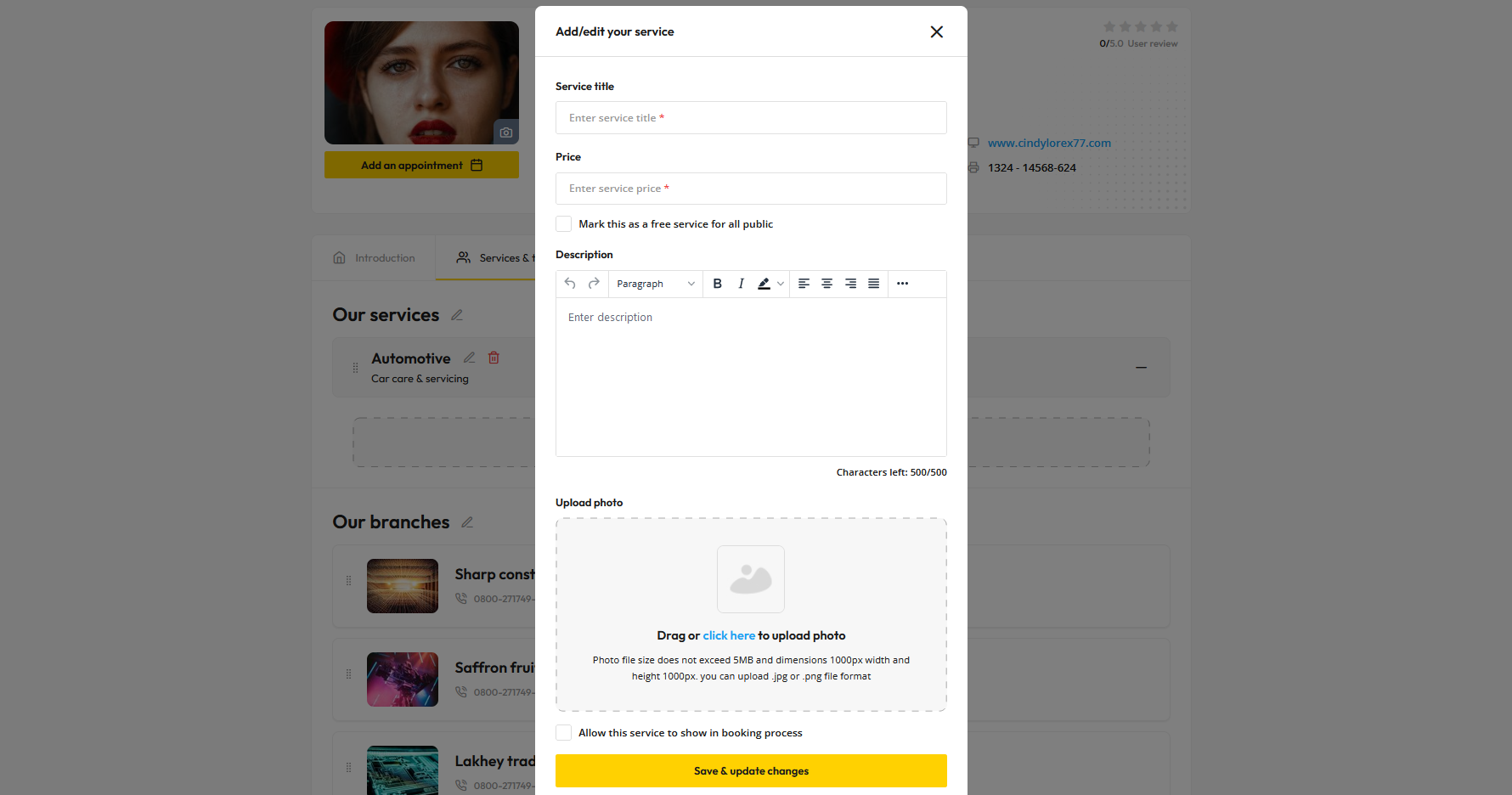
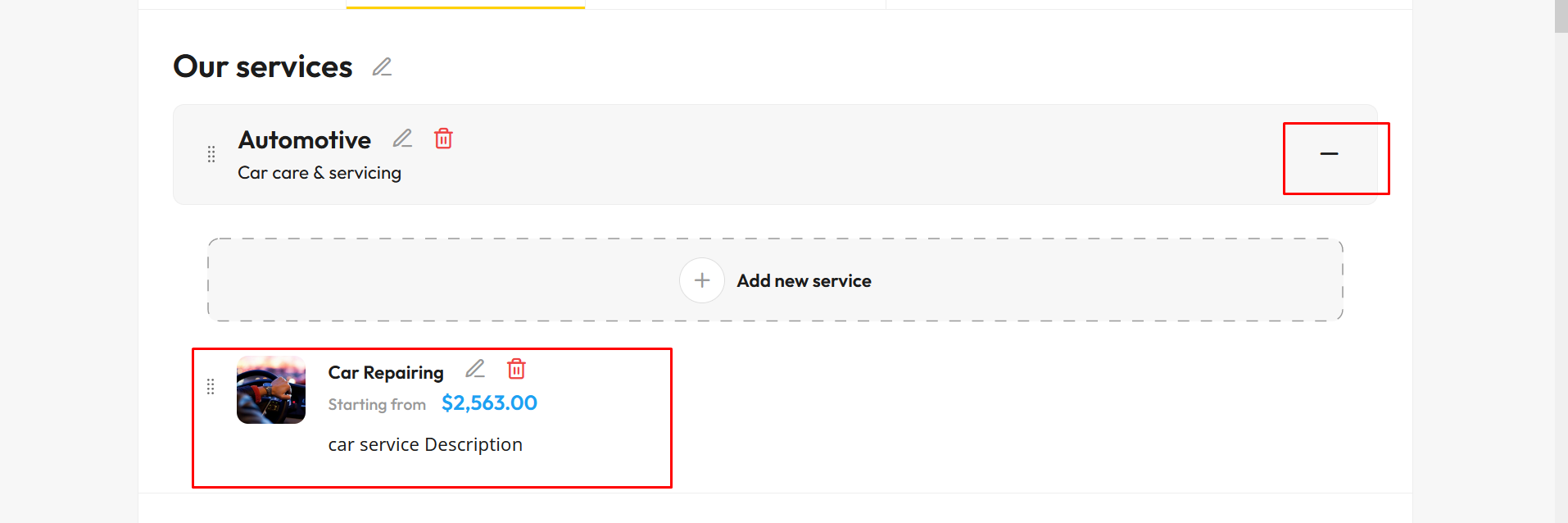
Service Provider (Add business hours)
- Step:1 Click on Our business hours icon and a modal will open you can add description right after you will see a button .Click on button.if button is on you can add your business hours otherwise your day will be consider as (off day)
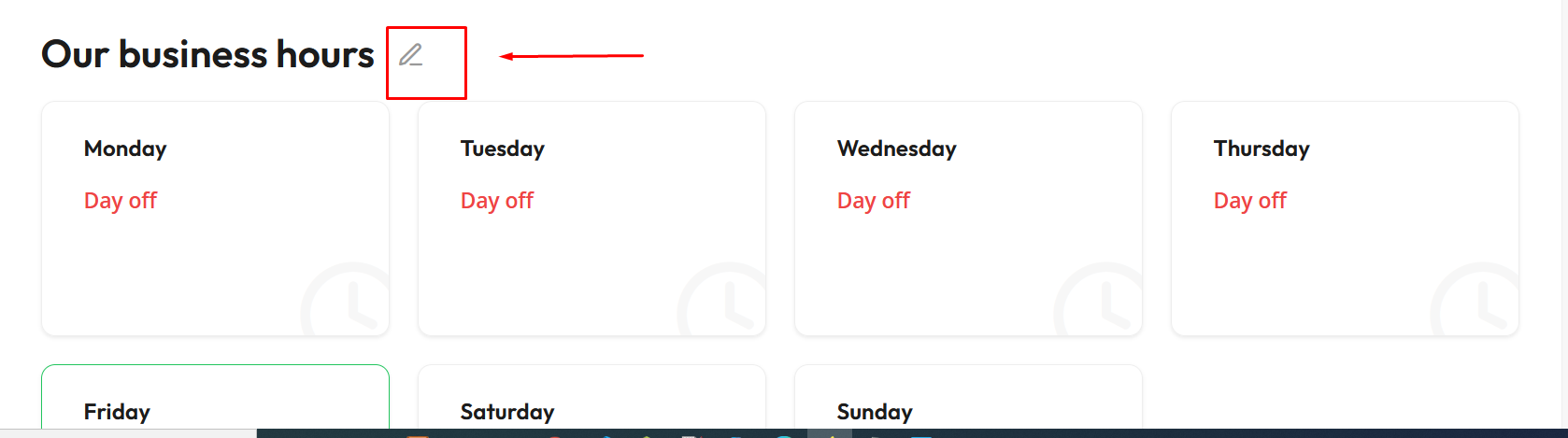
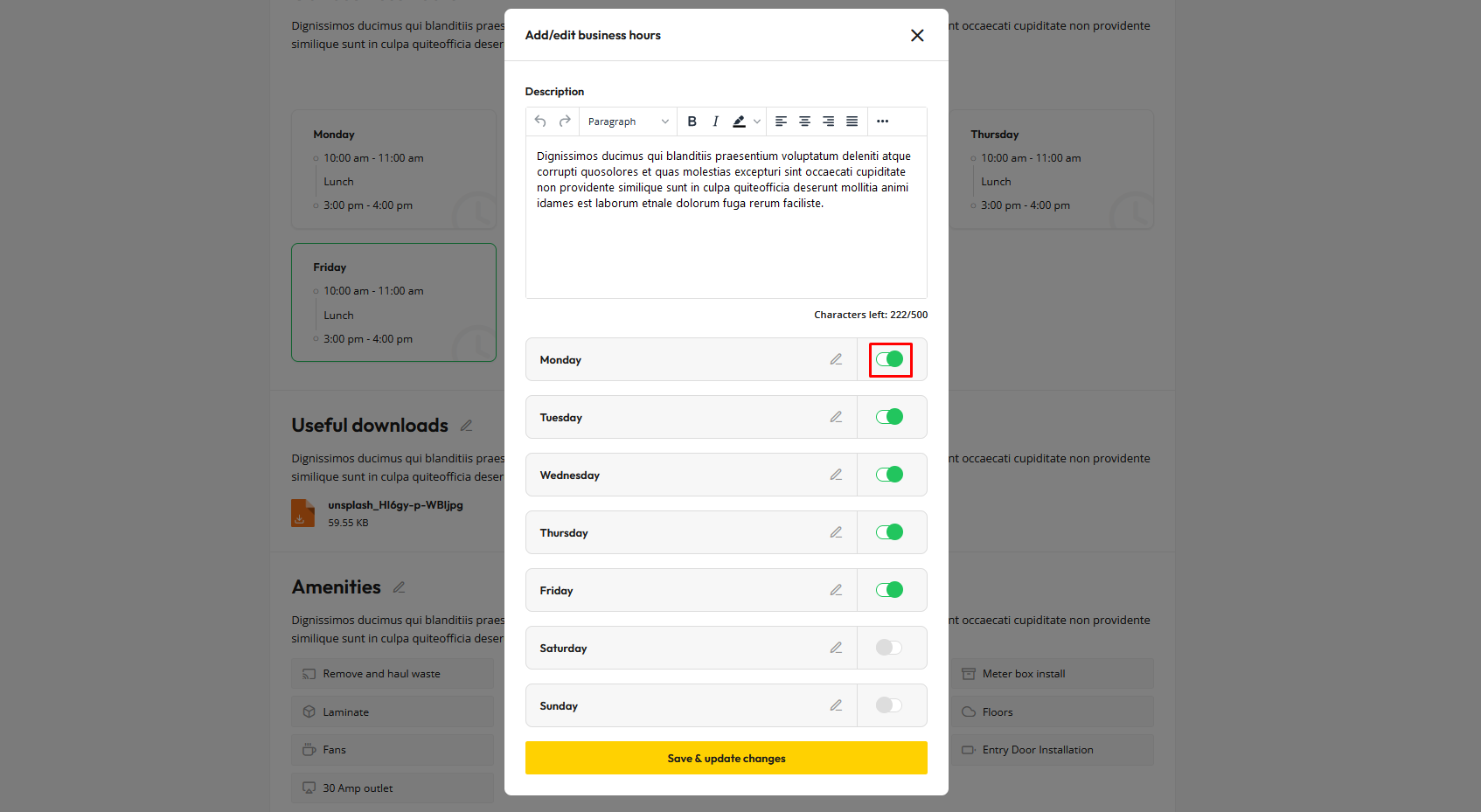
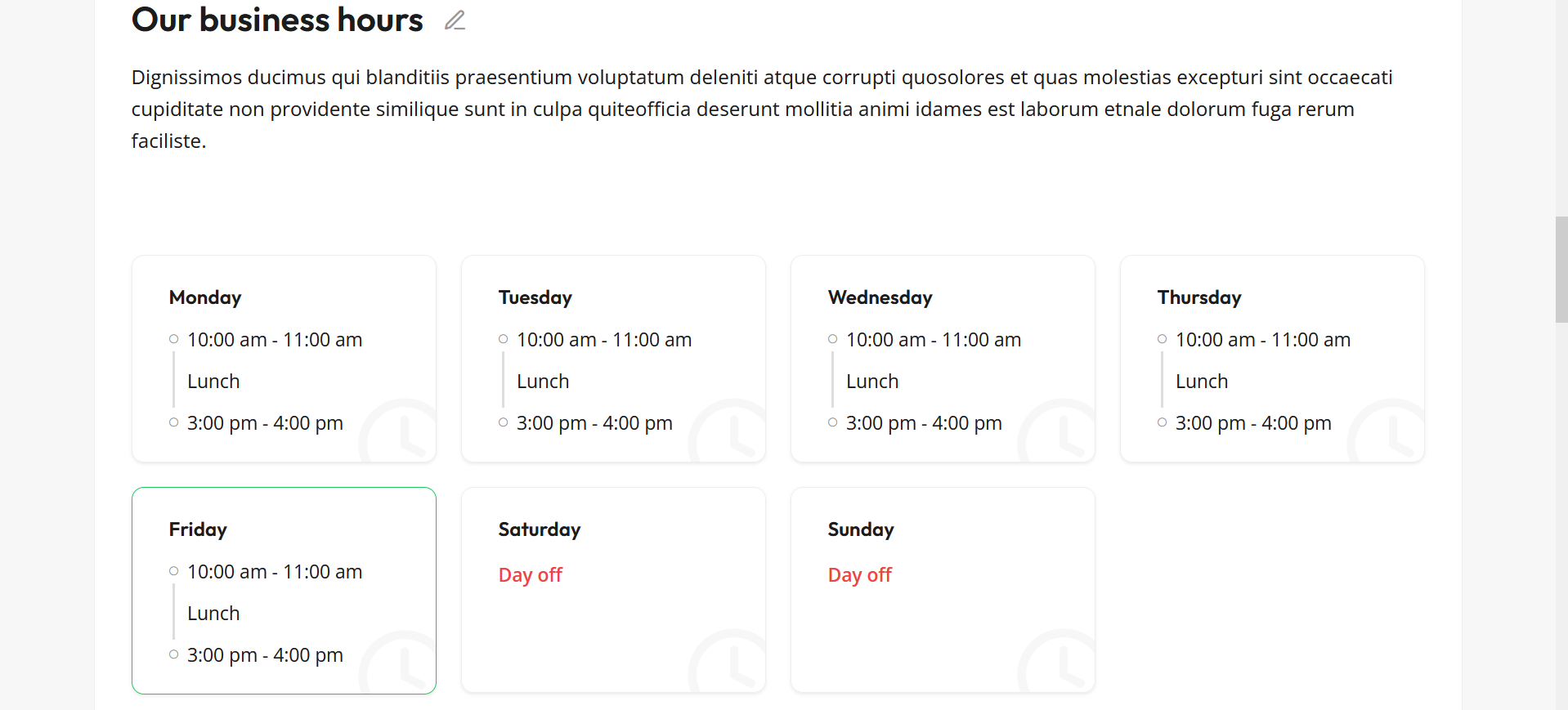
Seeker(Book an appointment) - Go to top
- Step:1 Click on Book an appointment
- Step:2 All services listing will be show select your service or services with time slot and then click on next
- Step:3 You need to provide his/her some personal information for booking. then click on next
- Step:4 Now you have to click on Proceed Checkout
- Step:5 Now select your payment method according with details and then click on place order
- Step:4 A order Recvieved reciept will generate after this.and you are done.
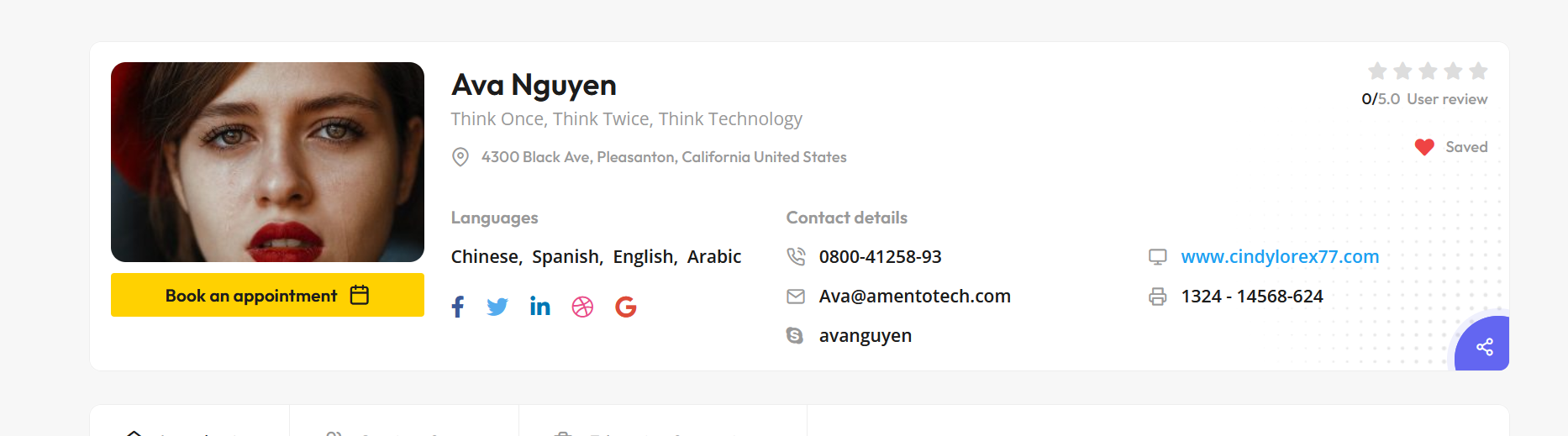
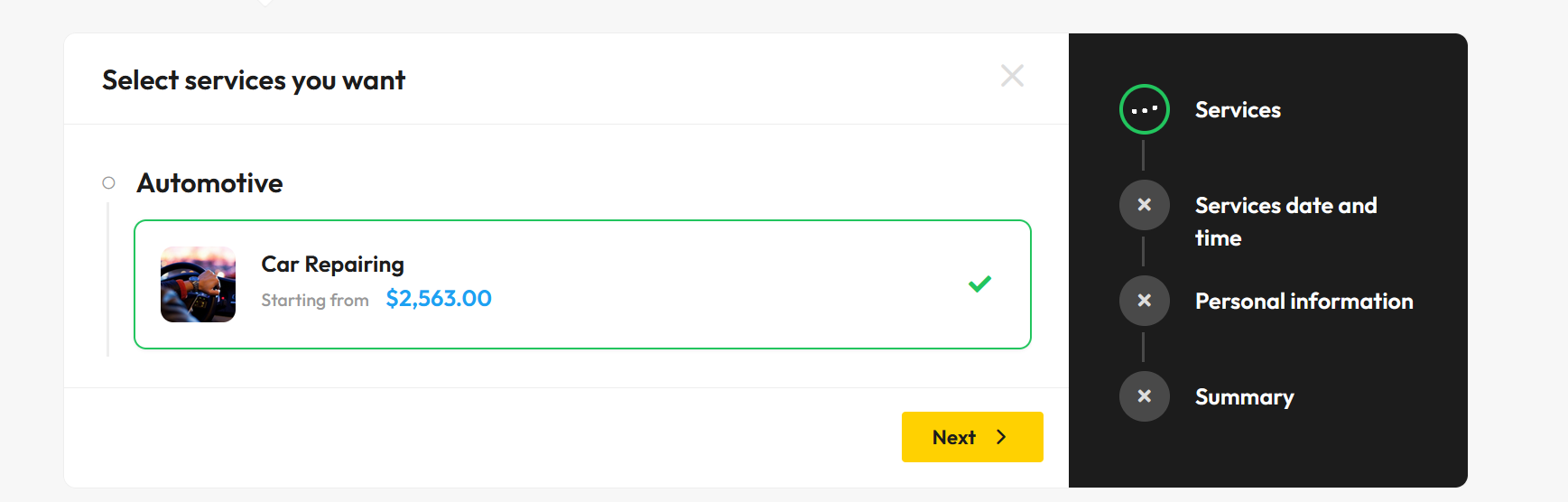
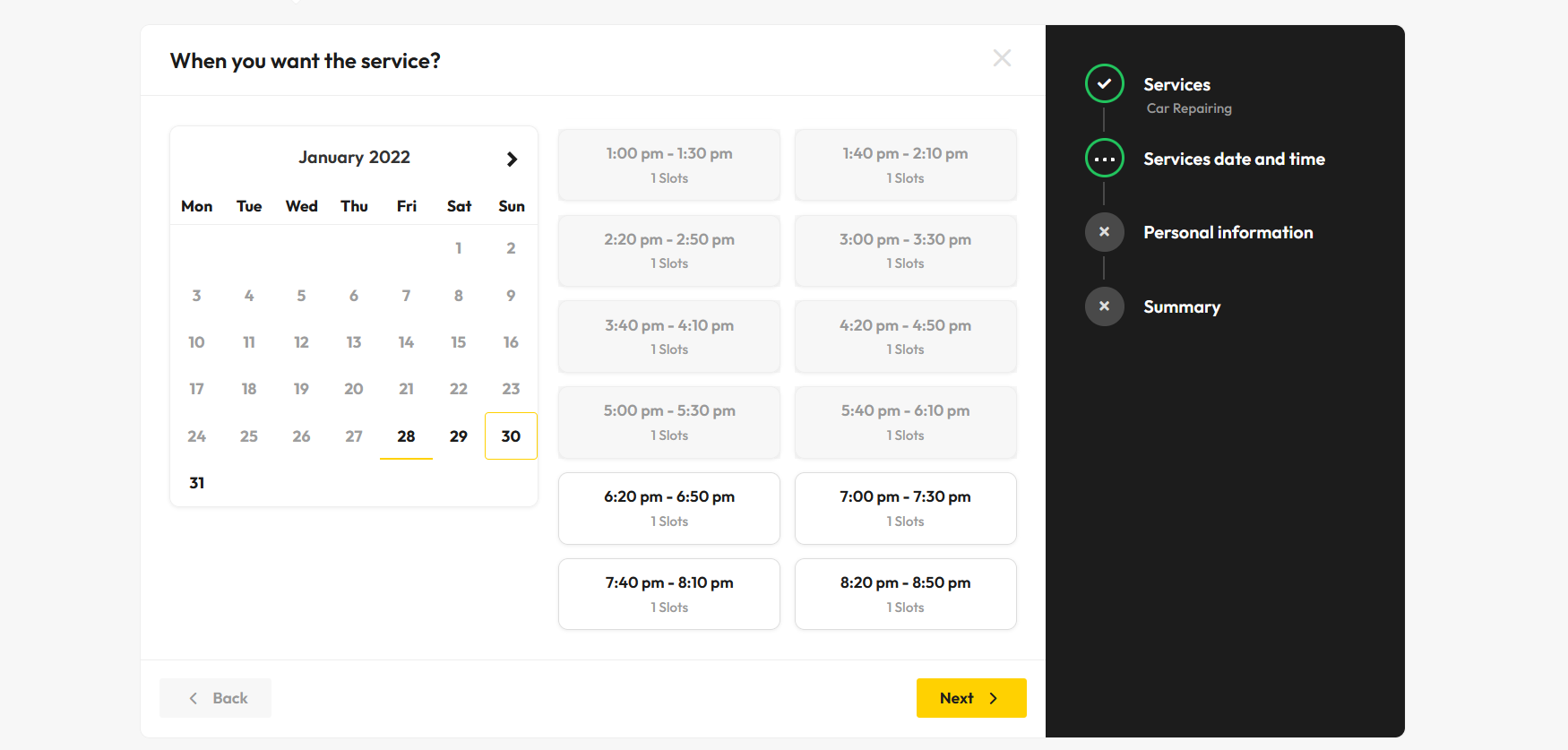
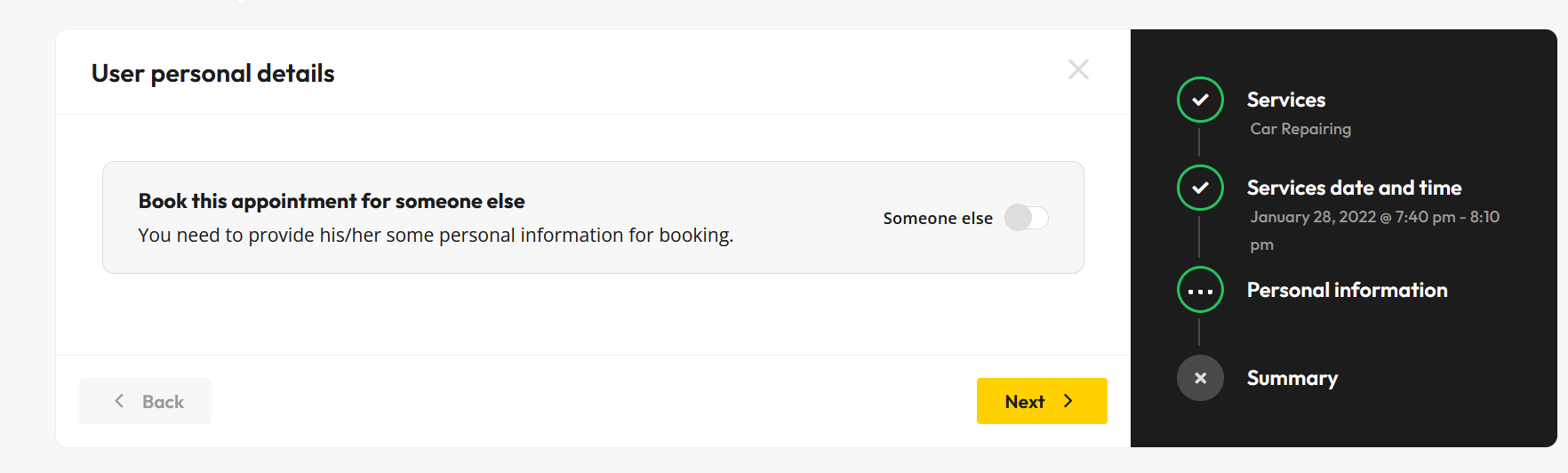
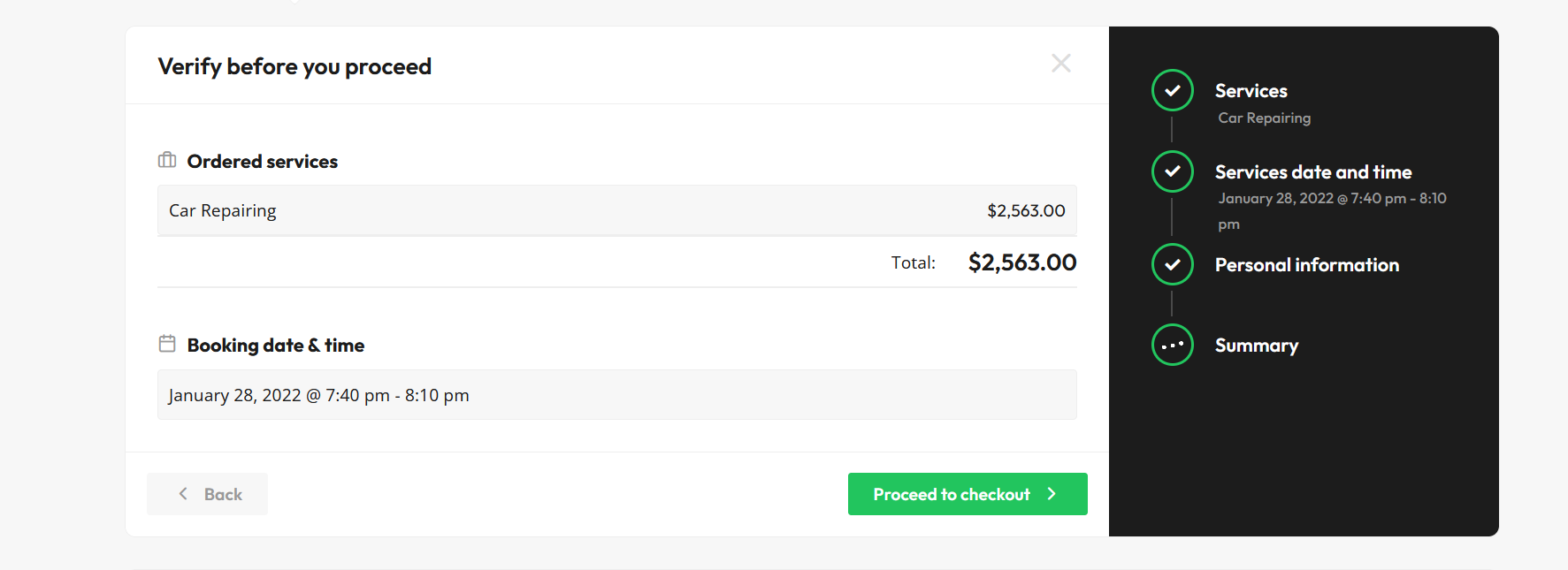
Once again, please note that images are only for the preview and are replaced with placeholders in the package. Please let us know if there is any confusion.